Game Server Automation – Set Up A Dedicated Multiplayer Game Server Computer
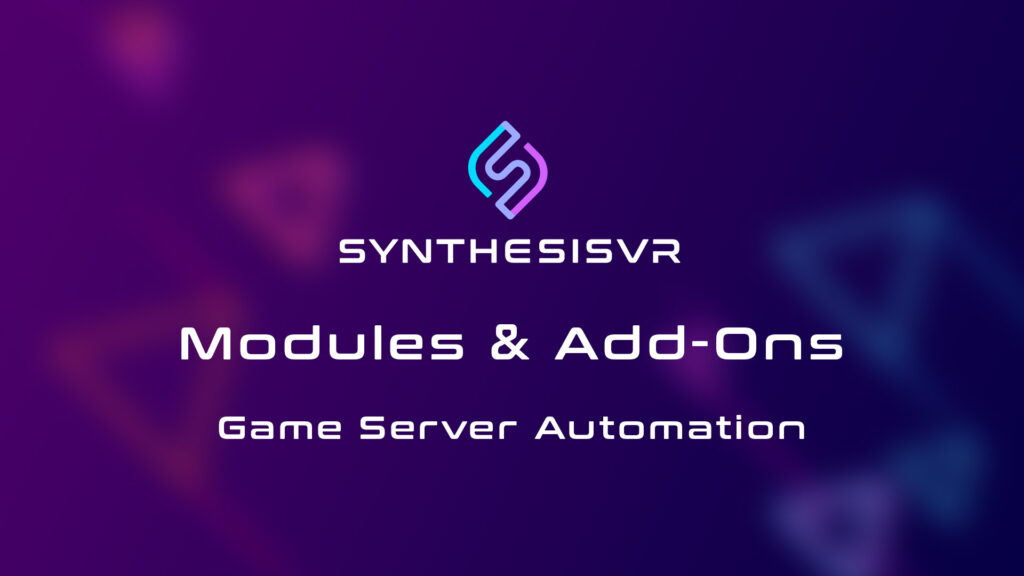
Introduction “Game Server Automation” is a purchasable add-on for Synthesis VR Essential Access and Synthesis VR Ultimate. Modules & Add-Ons are purchasable features that increase the functionality and capability of the Synthesis VR platform. The “Game Server Automation” add-on allows you to operate a dedicated, multi-player game server computer. Additional Notes: What Is A Game Server? A game server is a specialized computer that is designed to host multiplayer online games. It plays a crucial role in facilitating communication and interaction between players in a game. Game servers are responsible for managing various aspects of the gaming experience, such as multiplayer connectivity, game logic, data storage, player communication, scalability etc. In summary, a game server is the backbone of a multiplayer online game, managing player interactions, game logic, and data storage to provide a seamless and enjoyable gaming experience. What is a Synthesis VR Game Server? A game server is a computer in your network that has a special version of the Synthesis VR Access Point application. This is special version is achieved by installing the Synthesis VR Access Point, unsubscribing the computer from the “Essential Activation” module, and then subscribing the computer to the “Game Server Automation” Add-On. Why Do I Need The “Game Server Automation” Add-On Many of our free roam titles and premium games require a server instance. That instance is running on a separate computer, that cannot be used for any actual gameplay. The “Game Server Automation” module is specifically designed to monitor the games and automatically start the game server instance when you need it. This computer: Task 1: Installing A Synthesis VR Game Server Step 1: Pre-Requirements Step 2: Install the Synthesis VR Access Point Step 3: Unsubscribe This Computer From The Essential Activation Module By default, a newly installed instance of the Synthesis VR Access Point on a computer tells the Synthesis VR System that this computer will be used as a VR gaming station. We need to inform the Synthesis system that this will not be a VR gaming station. This is done by unsubscribing to the “Essential Activation” module. Step 4: Subscribe This Computer To The Game Server Automation Module Step 5: Refresh Your Station Refreshing the station will confirm your changes, and the Synthesis VR Access Point will now say “Dedicated Gaming Server”. *You might have to refresh a few times Task 2: Assigning Games To Utilize The Game Server Step 1: License A Game That Requires A Game Server Step 2: Install That Game On The Game Server Step 3: Assign The Game To The Game Server Hold on! You are not finished yet. In order for Synthesis VR to utilize the Game Server for a given game, you must “assign” that game to the game server. Method A – Using The Web Terminal To Assign Games To The Game Server Method B – Using The Local Manager Application To Assign Games To The Game Server
