How Can We Help?
Once you are satisfied with Essential Access and testing the platform and games, you can move to the next step, which is commercially licensing the games for your VR location. Before we add this, lets understand how SynthesisVR Pre-Paid balance work.
The Pre-Paid Balance/Credit System Explained
There Are 2 forms of pre-paid balance which can be found in your Billing Page:
- Software
- Game Licenses
Software+
Software refers to the funds available in your account specifically designated for utilization towards SynthesisVR features and additional add-ons. Every new Essential Access account comes with $250.00 worth of free credits. This can be utilized to purchase any add-on except Content Add-On: Steam.
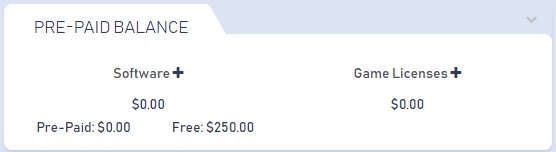
SynthesisVR will initially charge your existing Free Balance for your add-ons before attempting to charge your other types of balance available. If there are not enough pre-paid balance to cover your subscription cost, SynthesisVR will charge your credit card on file.
Game Licenses+
Game License refers to the funds available in your account specifically designated for utilization towards game content. A minimum of $100 is required to commence your commercial licensing process. This initial balance serves as an entry point to access the SynthesisVR content store, providing you with access to all games available under Essential Access.
Throughout the month, your game usage is monitored. On the first day of each month, your total charge is calculated, taking into account the previous month’s game and content usage. This sum is then deducted from your Game Licenses balance. If your usage exceeds the balance, the remaining amount will be charged to your credit card.
How to Start Licensing
There are couple of steps
- Add Your Credit Card
- Add Balance
Adding Your Credit Card
Go to Administration – Billing – Click on Update Credit-Card On File Button under Actions
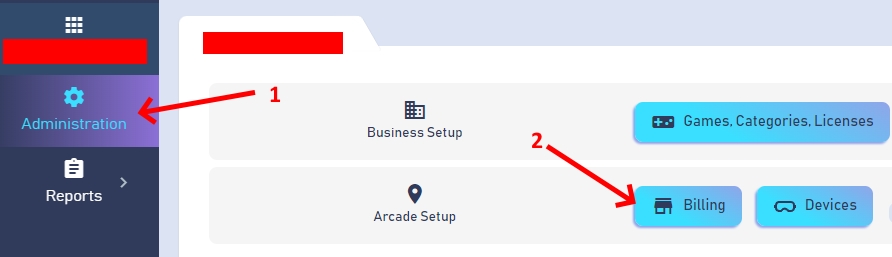
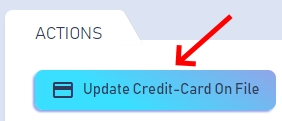
Add your details and click Save Your CC. After saving, clicking the Update button again won’t display any details and might include random numbers. This measure is purely for security reasons; rest assured; your credit card information has been successfully added.
Add Balance
Once your credit card information is added, click the $ Add Balance button. As mentioned above there are two types of balance. Make sure to add the amount to the right balance. In order to licensing games, please add $100 under Game Licenses Balance as shown below and click Confirm your payment.
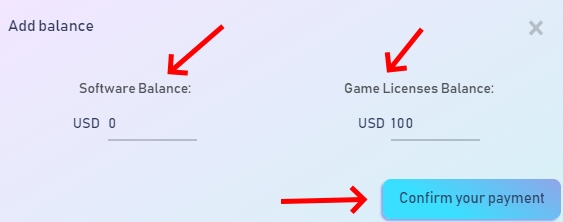
Once the payment has gone through you will see your new balance under PRE-PAID BALANCE. You can now go to Administration – Games, Categories, Licenses and start licensing games.
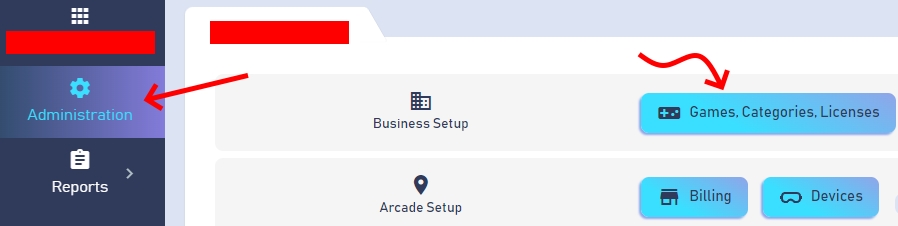
Frequently-Asked-Questions (FAQ)
What will happens if my game licensing balance is empty?
You will still be able to play and offer licensed games. Your usage will be automatically charged to your credit card on file on the first of each month. You will be unable to license new games from the content store. Add more balance to unlock the content store.
