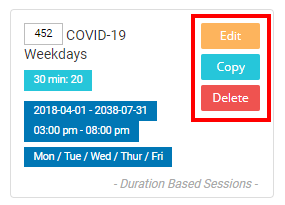How Can We Help?
From Operation Settings, you have the ability to do the following:
- Set up and edit (or delete) Experience Types, which is a core element that all your system rules are built on
- Set up Work Rules which control when certain things in your arcade are “active” (or not active, depending on the rule)
- Assign Work Rules to your Experience Types
- Assign Experience Types to specific VR Stations
To access the Operation Settings, head to the Administration section and from the Business Setup tab in the Advanced View or directly from the Simple View, click on the Operation Settings:
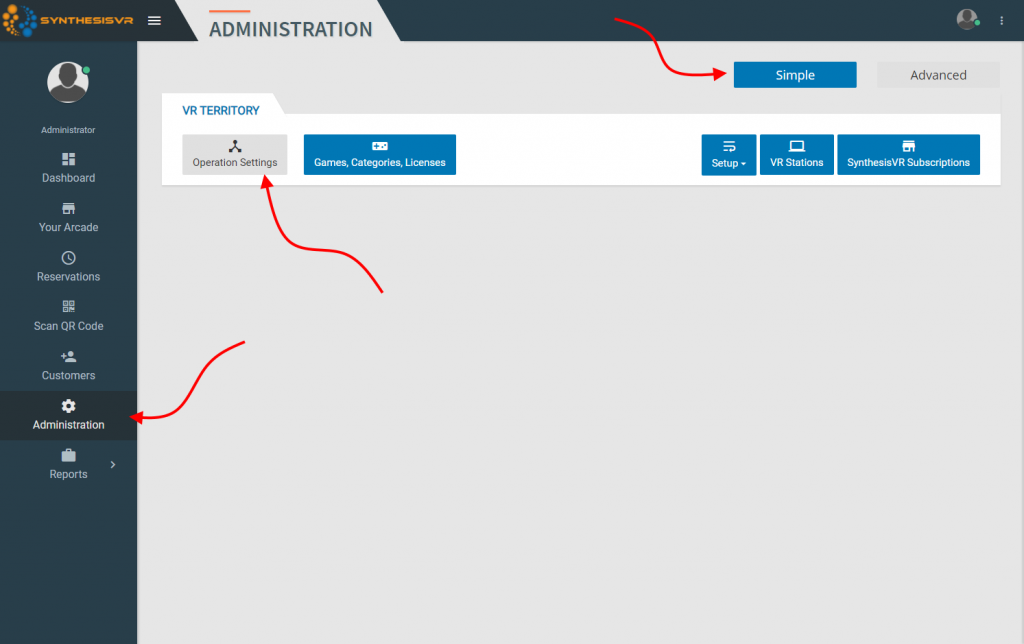
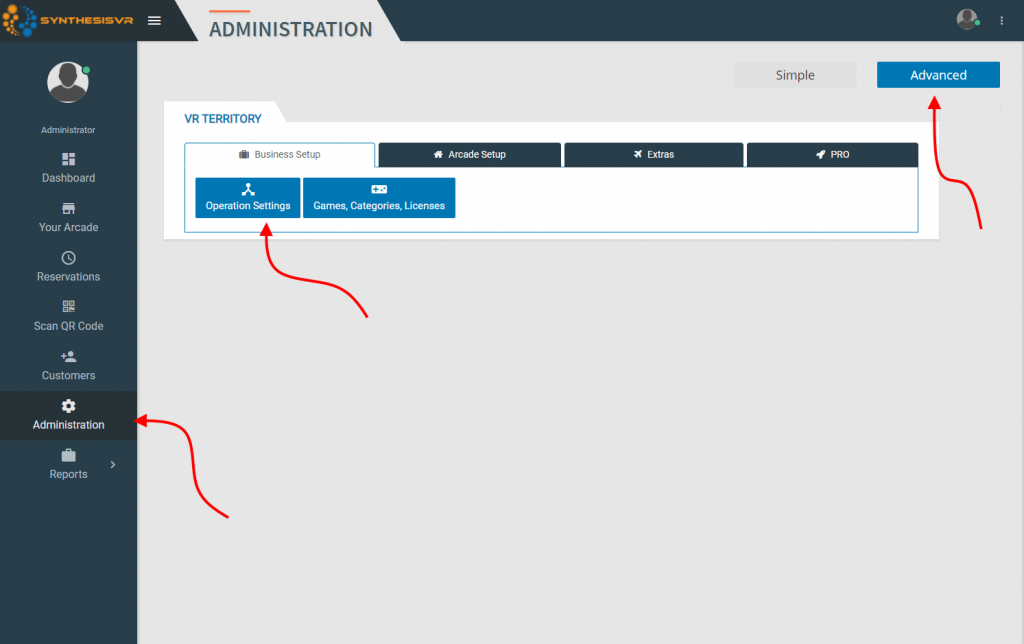
If you have multiple arcades under your account, you will be asked to choose your arcade to continue (you can also change the arcade after you have chosen it during the rest of the set up):
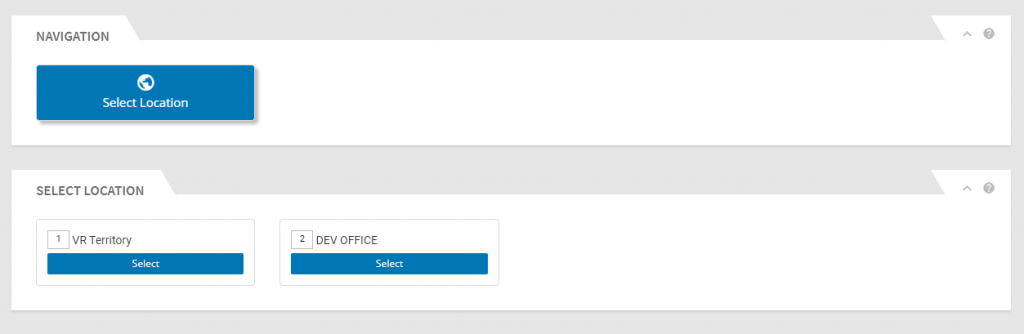
Select the arcade (if necessary) and you’ll now be in the Experience Type initial section of the Operation Settings. From here, you can create a new Experience Type via the New Experience Type button at the top. This will be detailed in the Experience Types Knowledge Base article. Below this New button, you will see all your existing Experience Types. For a new arcade, you will see the pre-generated VR Experience and the Parties Experience Types. Experience Types are listed alphabetically.
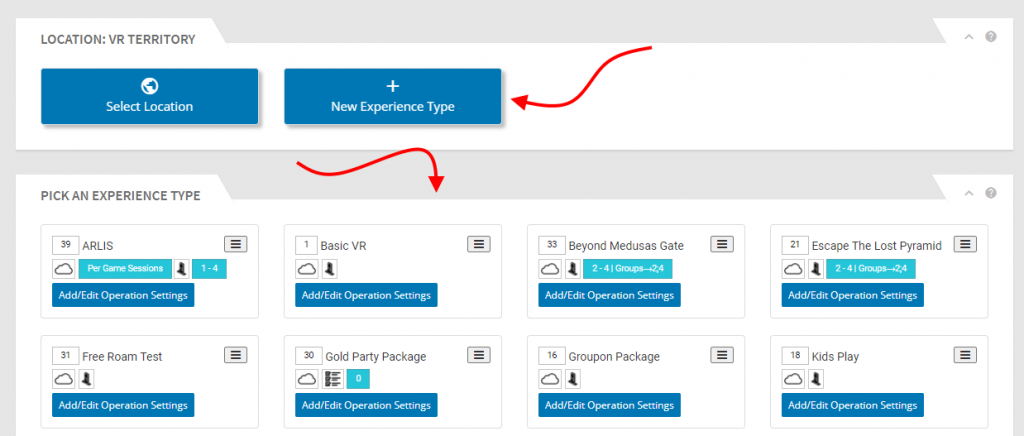
Note that if you have just created a new Experience Type and are going to populate it with new Work Rules, you have the option of creating either a Duration Based Rule or a Per-Game Rule. Once you’ve created your first Work Rule based on that, the Experience Type is “locked” to that type of Rule.
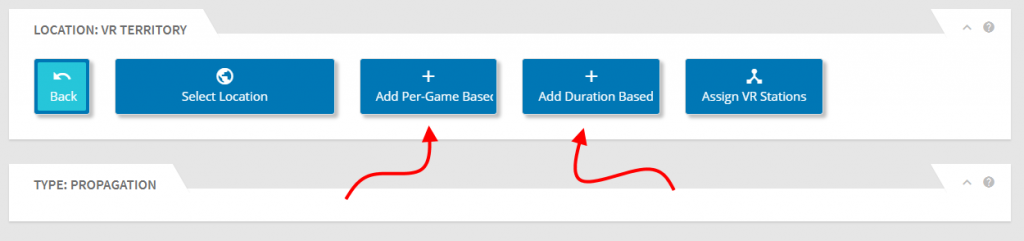
Hovering over certain parts of the Experience Types will give you more information about those settings. Examples below for a couple of those.
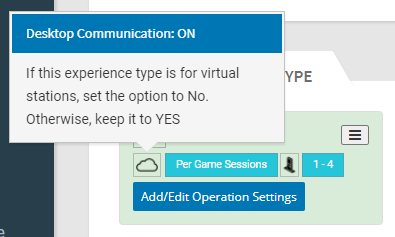
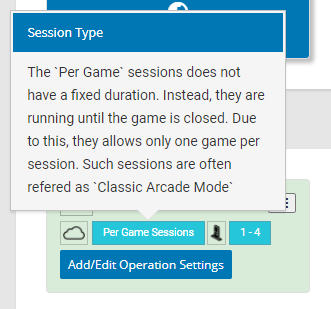
Clicking on the hamburger menu brings up a menu allowing you to Edit, Assign to Stations, or Delete the Experience Type. More may be added to this menu in the future. Note that this menu is an off/on menu and will not go away after you Edit or Assign Stations.
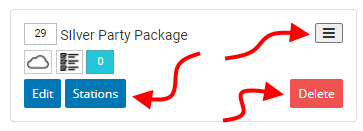
If you click on the Stations button to assign the Experience Type to your VR Stations, you are presented with all your stations at which point you can click on the VR Stations you want this assigned to. Or uncheck the stations you want it removed from. Clicking on Save will save your changes.
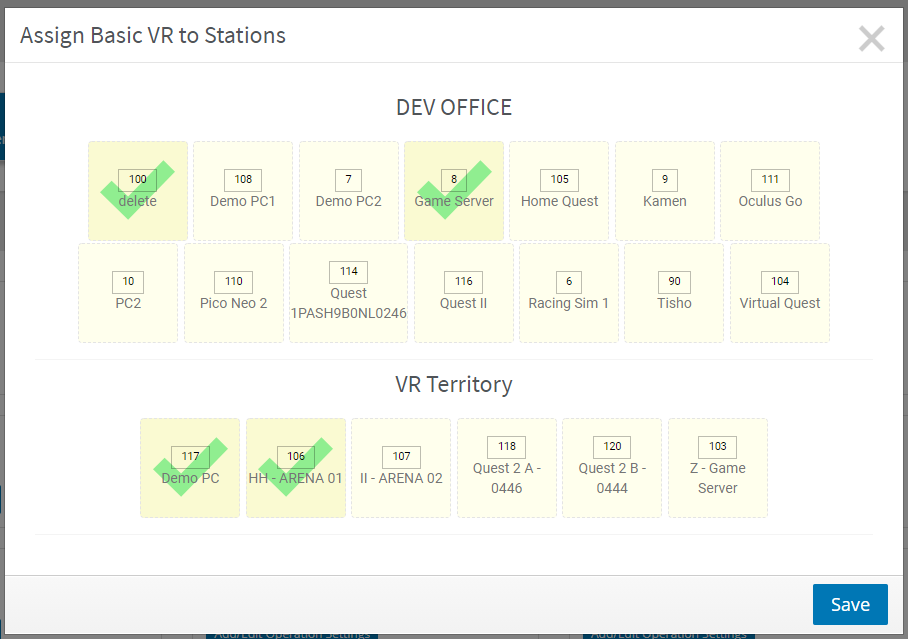
To edit or add Work Rules, click on the Add/Edit Operation Settings which will take you to all Rules assigned to that Experience Type.
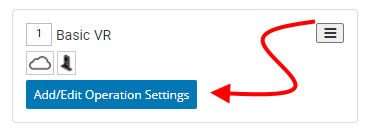
Once in this section you can now
- Add a Duration Based Work Rule (or Per-Game Rule if that’s what you’re using the Experience Type for)
- Assign the Experience Type to your VR Stations (which follows the same method as above)
- Edit, Copy, or Delete your Existing Work Rules
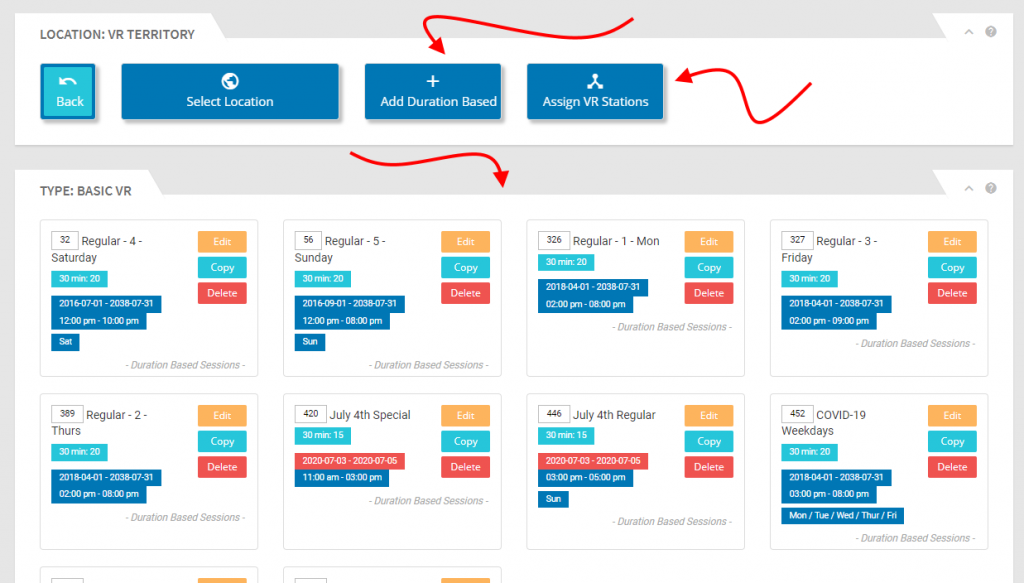
Specific details on creating and editing Work Rules is covered in a different part of the Knowledge Base.
under each work rule, you’ll see a summary of the rule including durations available in this rule, dates it’s active, time of day it’s active, and days of the week it’s active. Note that the title at the top is internal only and is only referenced in this section to make it a little quicker to identify the rules you want to work on.
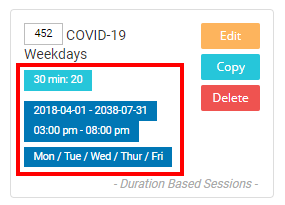
From here, you can also Edit, Copy, or Delete the Work Rule.