How Can We Help?
This typically happens on laptops that do not use the multiple HDMI/Display Ports coming out of the same GPU. From the Windows menu, start typing in “Graphics Setting” without the quotation marks and when it comes up in the search, click on it.
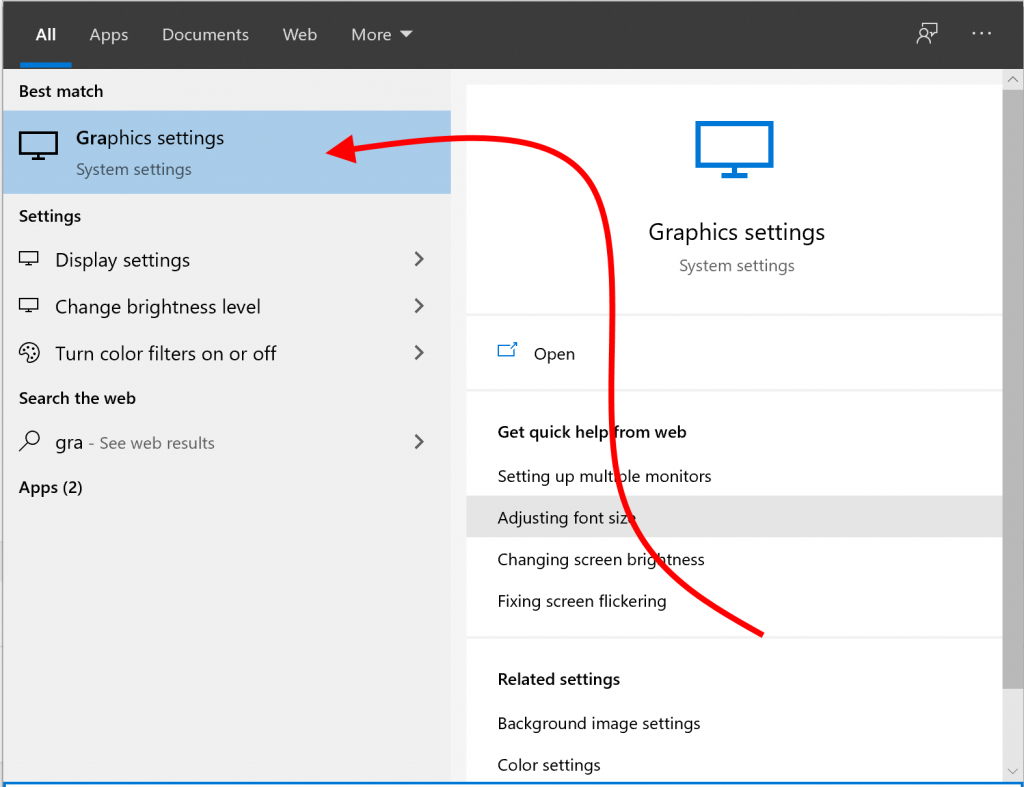
When the Graphic Settings come up, click on the “Browse” button to search for SynthesisVR.
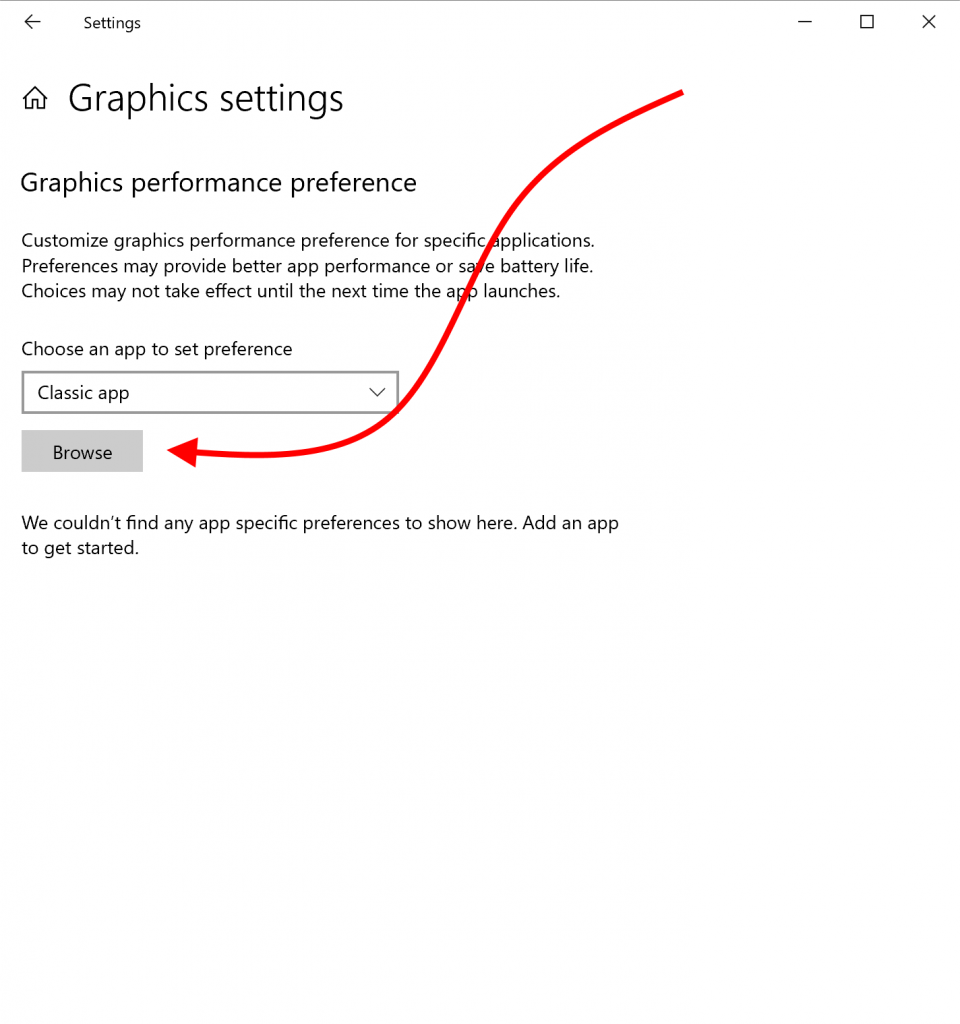
Navigate to the following location:
C:\Program Files\SynthesisVR\app
And once there select SynthesisVR.exe file and click on the Add button
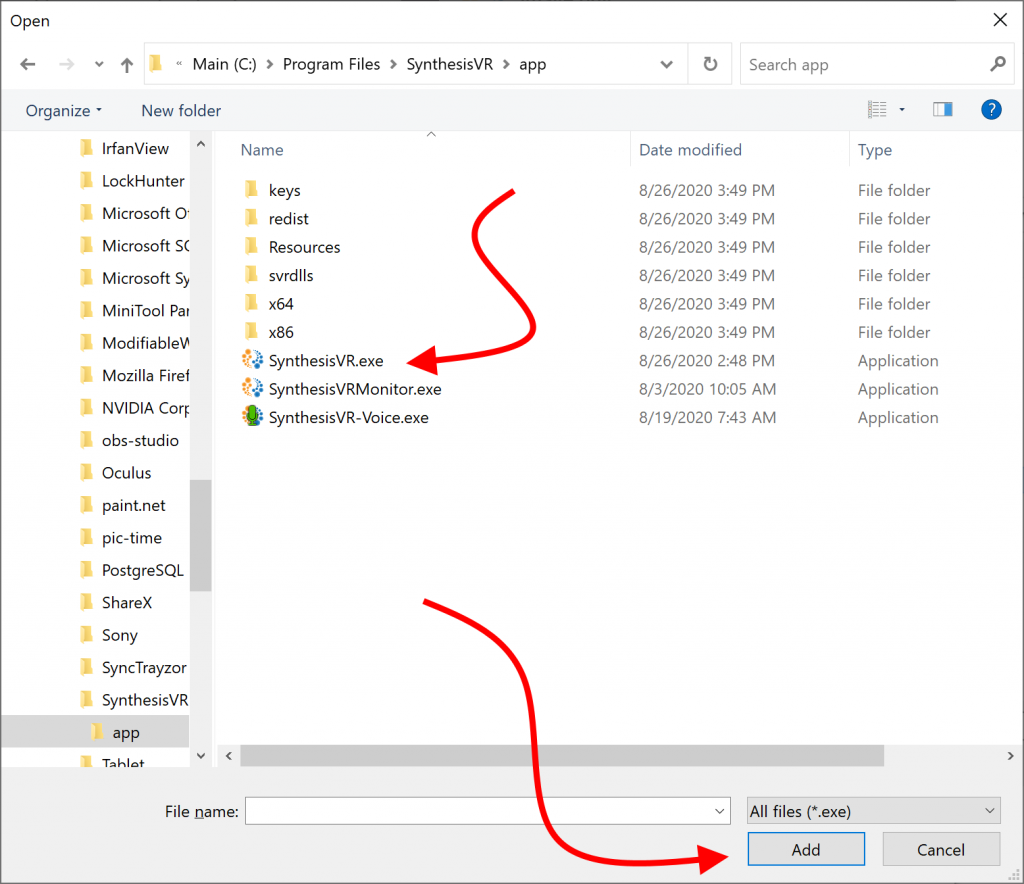
Once added, click on the Options button
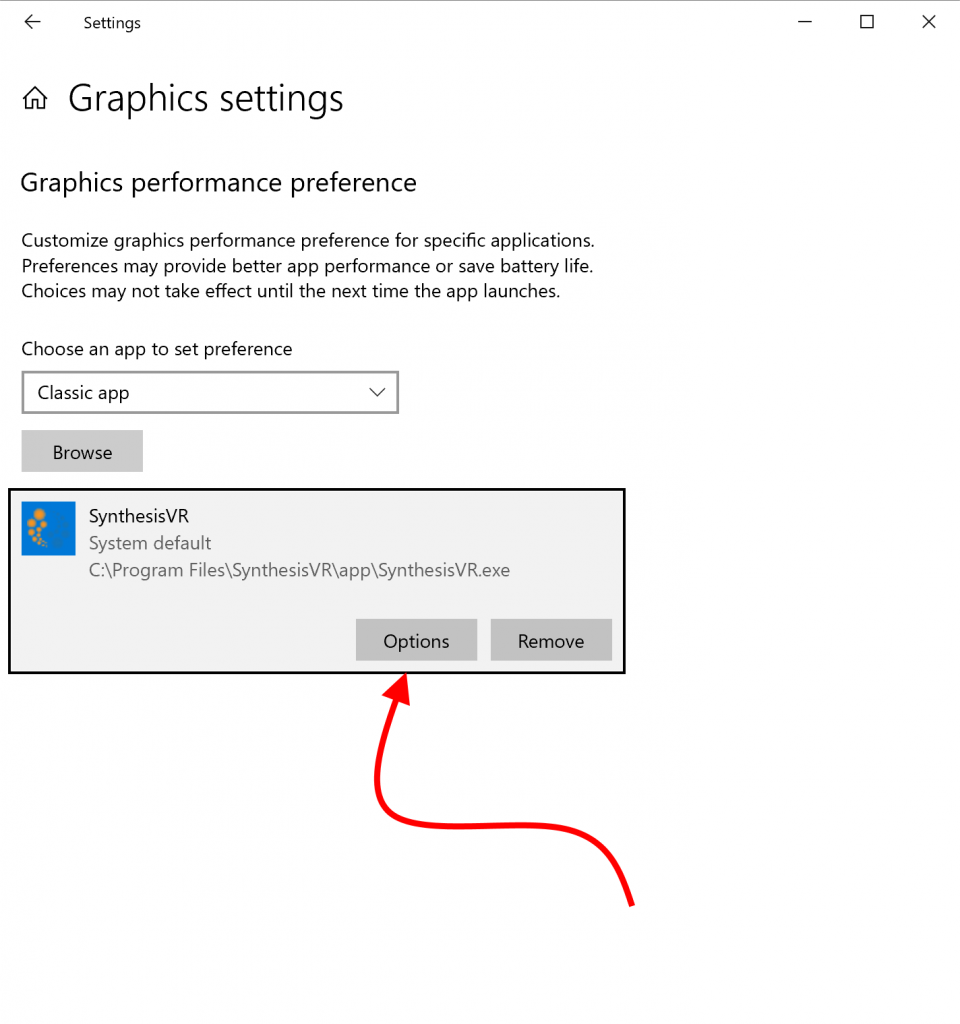
.
On the popup, select high performance and then click on Save (note that depending on your version of Windows, this may appear slightly differently)
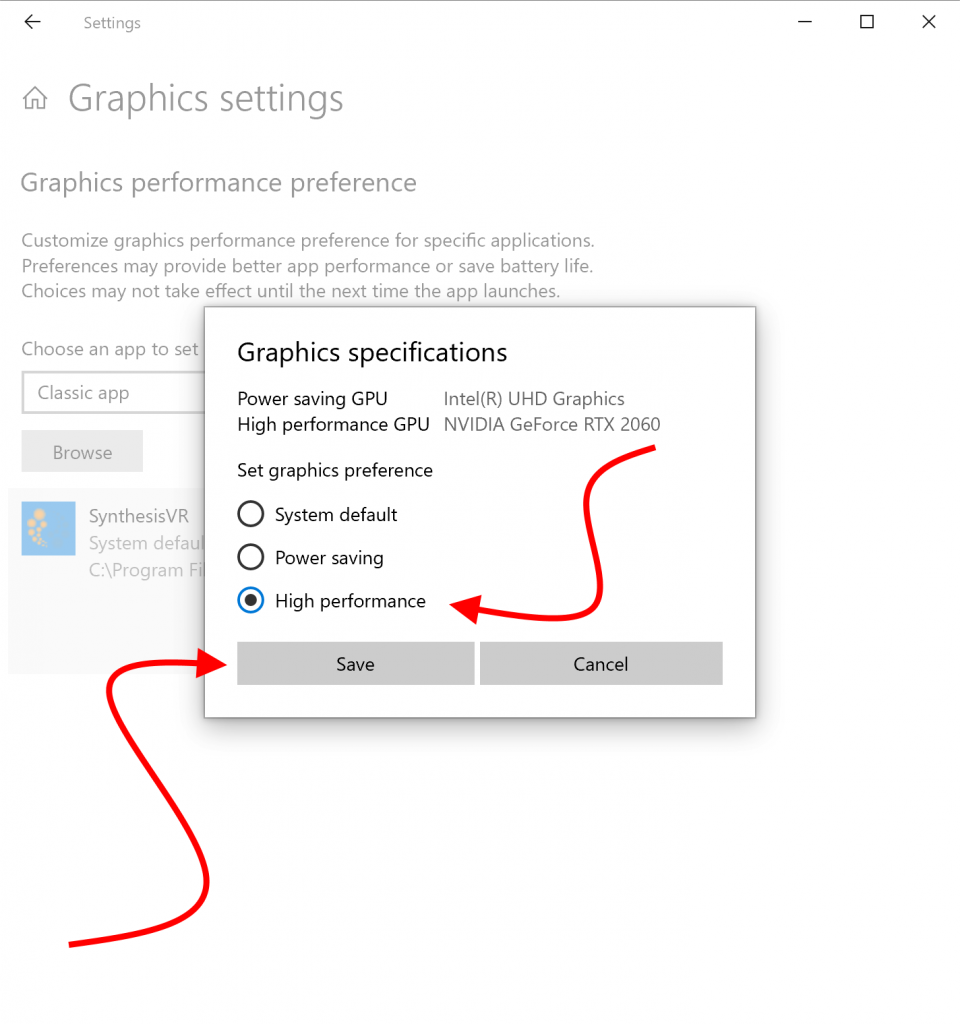
Restart SynthesisVR by either ending SynthesisVR task via Task Manager or by restarting the service via the Windows Services app.
