RustDesk – Remote Desktop Software – Connecting To Synthesis VR
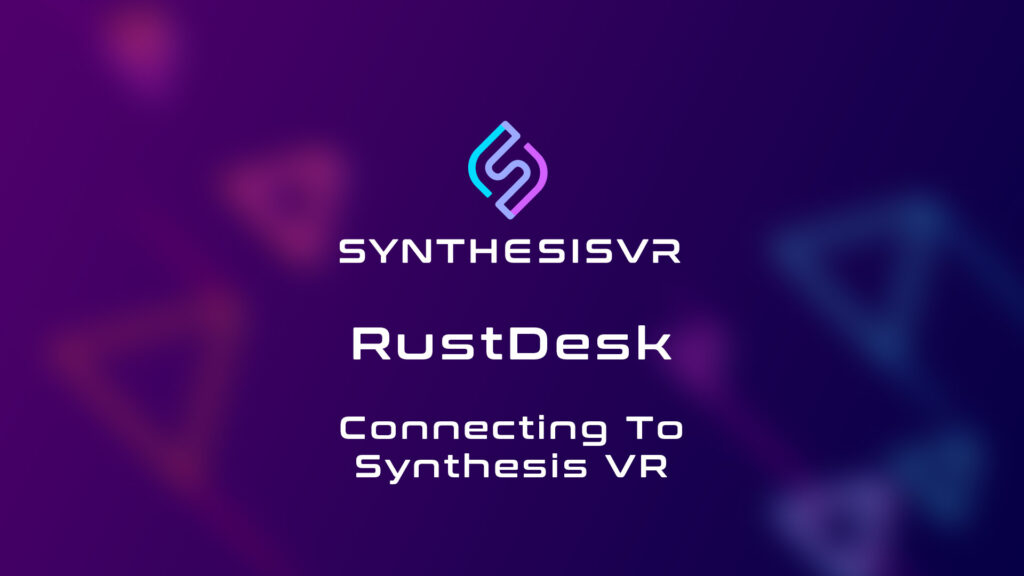
RustDesk Manual Connect RustDesk with Synthesis VR Navigate To Your Synthesis VR Terminal Go to the Administration Page, and Click Devices Click The Edit Button On The Desired Device Navigate To The Advanced Tab, Enter RustDesk Infromation, And Save *Make sure there are NO SPACES in the RustDesk ID Enjoy RustDesk Quick Access In your online Synthesis VR Terminal And in the Local Manager Desktop Application
RustDesk – Remote Desktop Software – Installation Guide

RustDesk Manual RustDesk: Introduction RustDesk is a free to use platform that allows you to connect to other computers remotely. You can see what is happening and control your computers from one, central computer. RustDesk is the preferred method that we in Synthesis VR use in order to troubleshoot issues, or when helping a new customer with installing setting up Synthesis VR and games for the first time. Installing RustDesk Download RustDesk Here This will automatically download Rustdesk. Navigate to your downloaded file, and open it. Open RustDesk After opening this file, you are greeted with this window. Click the Install Button Pin the application to your taskbar for future use. Configure Settings Click the hamburger menu in the top-right corner to access the settings page. Navigate to the Network Settings Enter Provided Information The information in the network settings page should already be there. However, if the above information is not there, you must enter it. You can copy and paste the information below. ID Server: rustdesk.synthesisvr.com Relay Server: rustdesk.synthesisvr.com API Server: https://rustdesk.synthesisvr.com Key: 7gNdea7sJ0hN0YUFuOL5ZZyg711wMVo4JOzyH5UCSFI= Navigate To Security Settings Set A Permanent Password *It might benefit you to set the same permanent password on all of your VR stations
