Local Manager (Standalone) – Install Synthesis VR On A Standalone Headset

Introduction This is a guide for how to install the Synthesis VR application on standalone, android-based VR headsets such as the Meta Quest, HTC VIVE Focus 3, and Pico. Requirements Step 1: Open the Local Manager Application Step 2: Plug the Headset into the Computer If your computer does not recognize hat your headset is […]
Local Manager (Standalone) – Install/Uninstall/Update Content On Standalone Headsets (Quest/Focus 3/Pico)
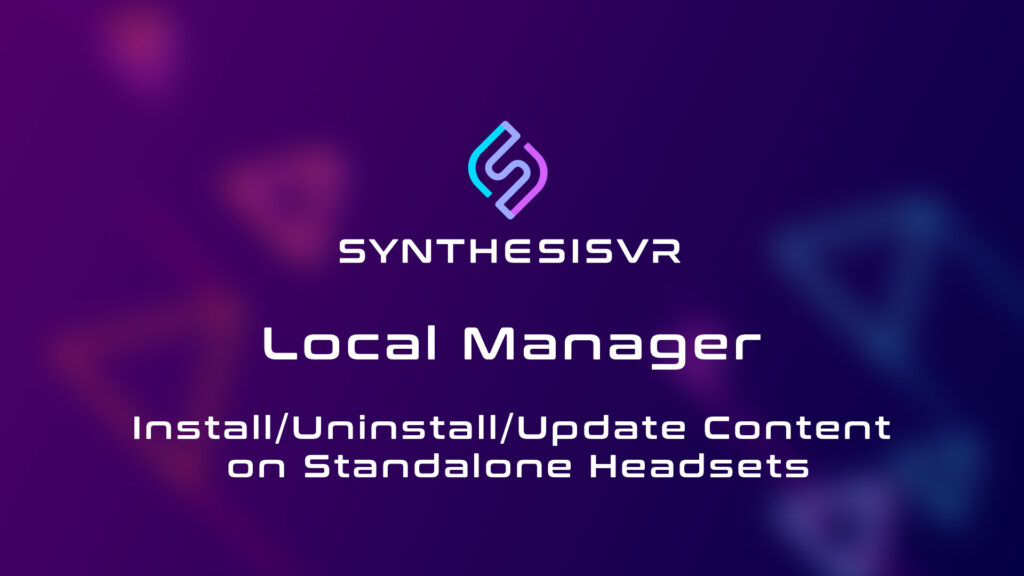
Introduction This guide will show you how to manage licensed content on multiple standalone headsets wirelessly using the Local Manager Application. How to License Content: https://synthesisvr.com/knowledge-base/licensing-games/ This article is in regards to standalone android-based headsets, such as a Meta Quest, HTC Focus 3, or Pico. You can select multiple games to install, and they will automatically […]
