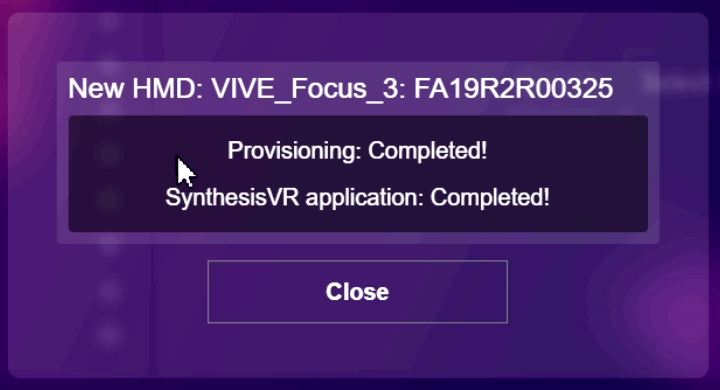How Can We Help?
Introduction
This is a guide for how to install the Synthesis VR application on standalone, android-based VR headsets such as the Meta Quest, HTC VIVE Focus 3, and Pico.
Requirements
- A Synthesis VR Account
- The Local Manager application
- Ensure “USB Debugging” is turned on, research how to do this for your particular headset (e.g. on Meta Quest, you have to ensure your headset is in “Developer Mode”)
- Your computer and your headset are on the same network
Step 1: Open the Local Manager Application
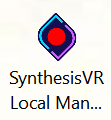
Step 2: Plug the Headset into the Computer
If your computer does not recognize hat your headset is connected, make sure your headset is in Developer Mode, and has USB Debugging turned ON.
- Locate the headset in the Device List
- Click “Add to SynthesisVR”

Step 3: Enter a Name for the Headset, Click “Provision to Synthesis VR”
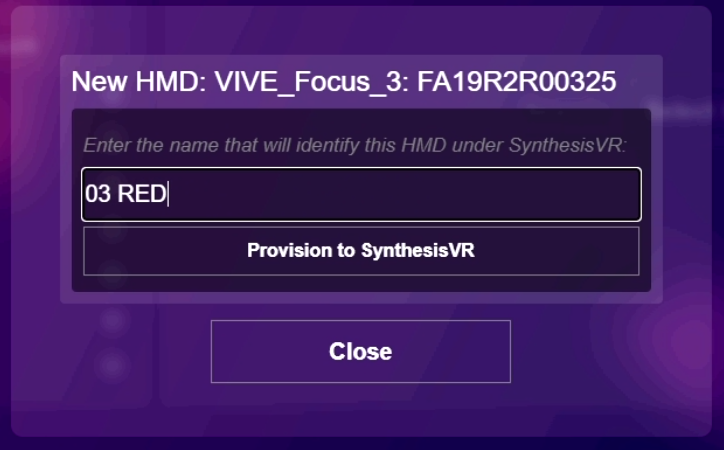
Step 4: Wait for Synthesis VR to Install