How Can We Help?
To keep lines of communication open between the Proxy and your stations, we recommend the following settings. The first thing to do is to be sure all your PCs are on a Private Network. (Note that the images below are from Windows 10, they will be somewhat different visually on Windows 11):
From Network & Internet settings, be sure you’re in the Status section and click on the Properties:
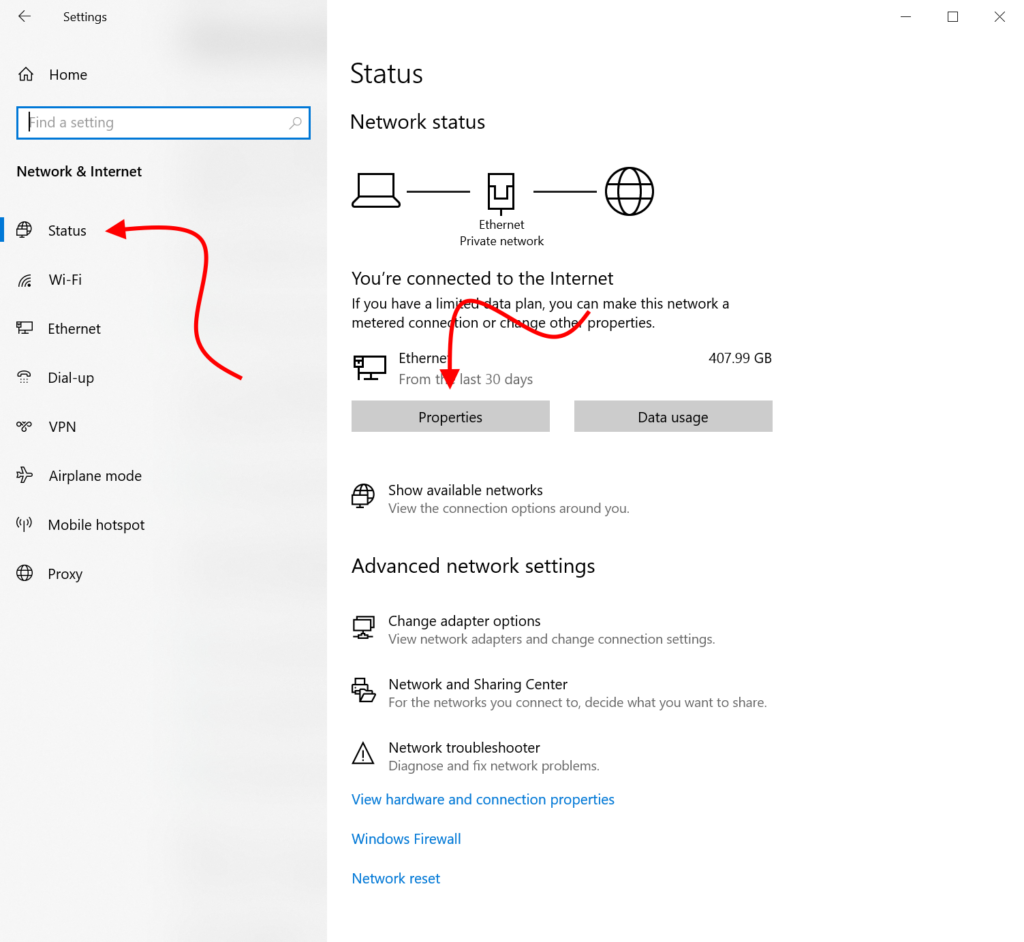
Once in the Properties, simply choose the Private option. Typically wired connections start off as Private and wireless connections tend to start off as Public:
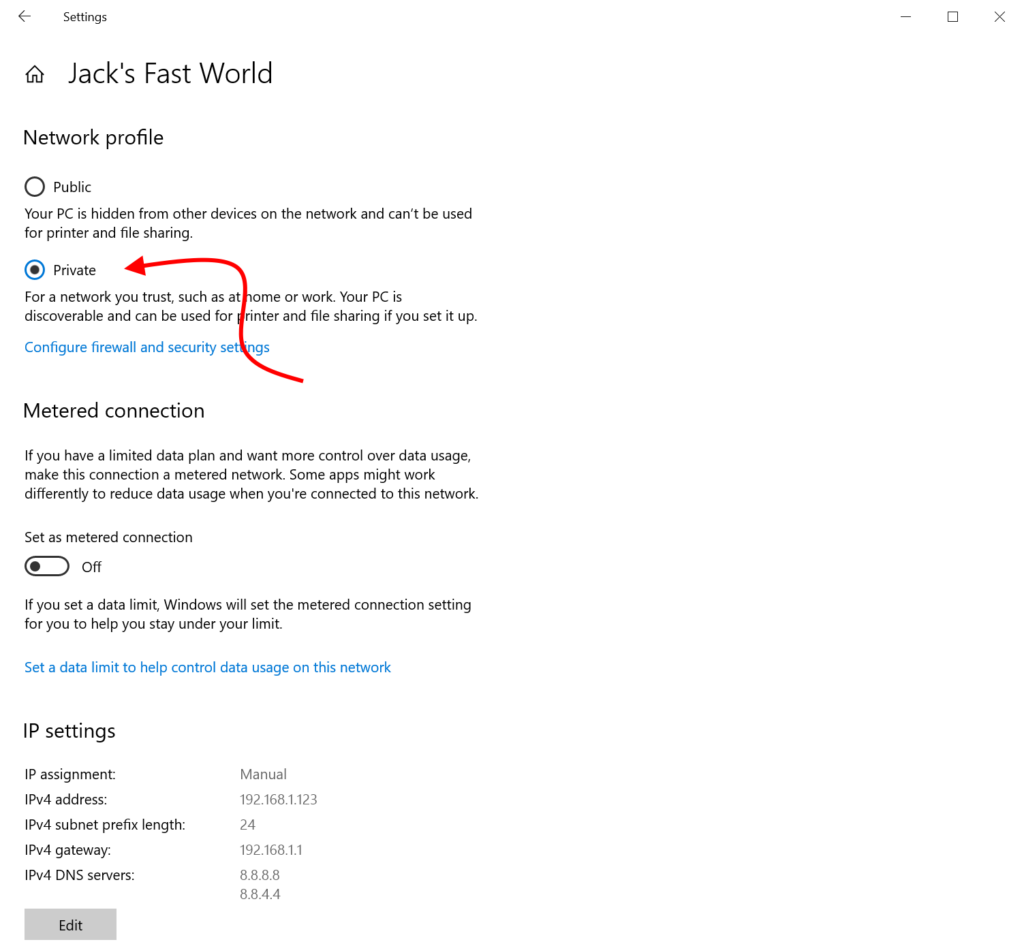
The next thing to do would be to disable the Private Firewall. From the Properties screen, you can just click on the Configure firewall and security settings and agree to the next prompt:
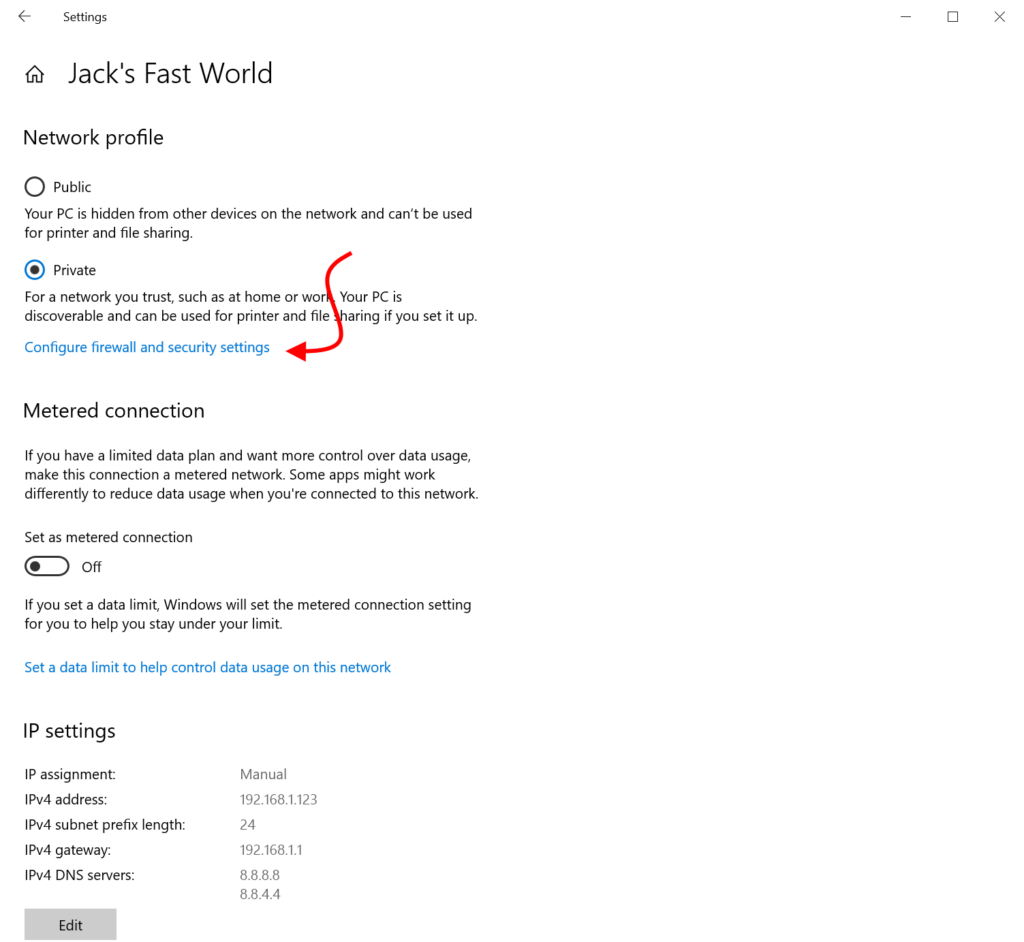
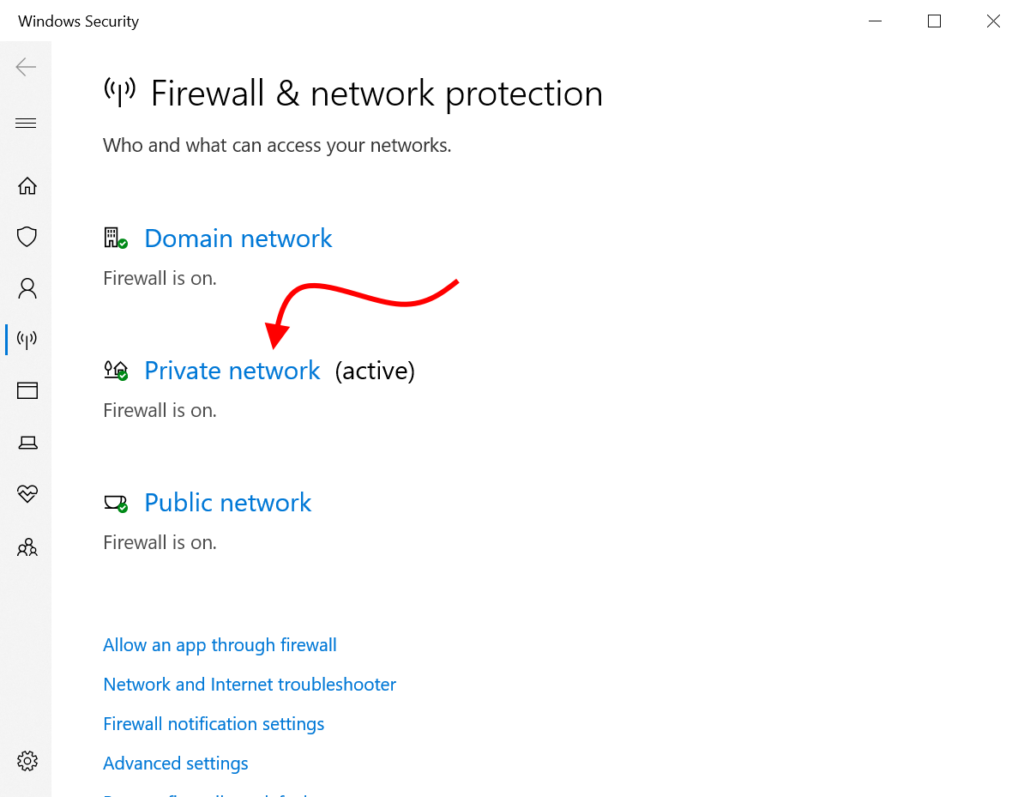
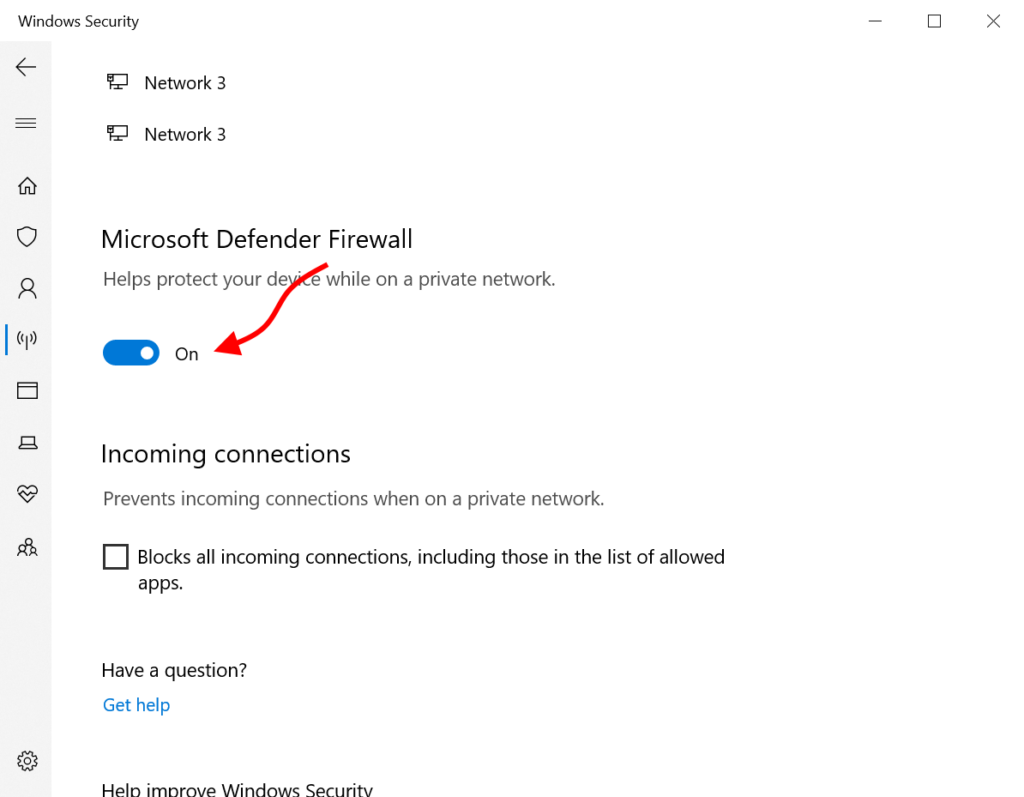
Note that when you boot up, you will likely get a security warning from Windows about the Firewall being off, you can simply dismiss it.
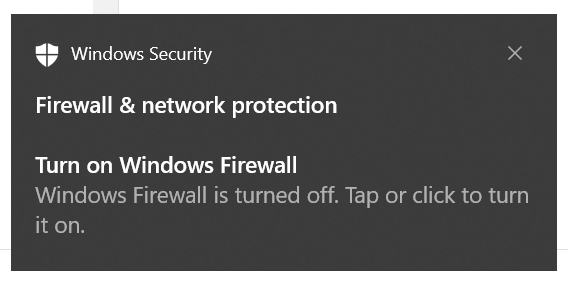
If you are not comfortable disabling the Firewall completely, you can simply be sure the ports referenced in this article are open: https://synthesisvr.com/knowledge-base/firewall-and-network-information/
