How Can We Help?
Requirements:
- SynthesisVR Proxy has to be installed on the same network as the Android HMDs.
Setup Instructions
- Download, install and start MobileFuel on your Windows PC
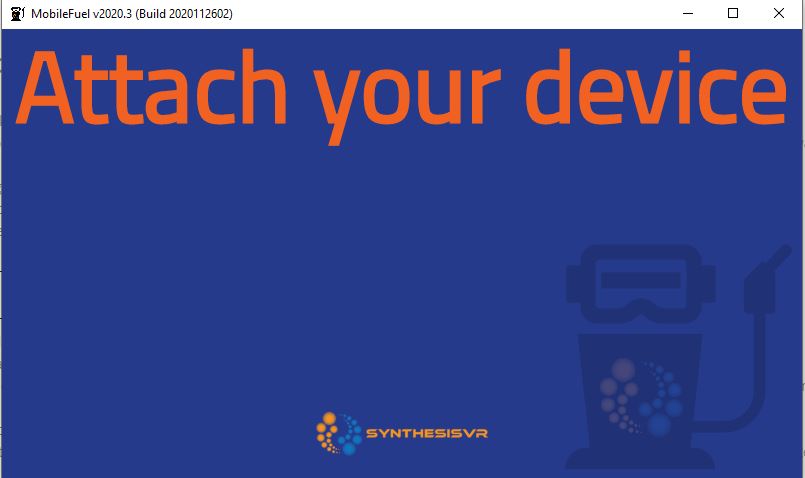
- Connect your Android device to the same computer through USB (only one device should be connected at a time).
- MobileFuel will automatically detect the attached device and will display its name and serial number. If this doesn’t happen, please make sure the Developer Mode is enabled for the device.
- Check your device screen for any pending USB permissions
- If the device is connected for first time, click the Provision button to add the device to your SynthesisVR stations. The device will be automatically subscribed for the “SynthesisVR for Android” module.
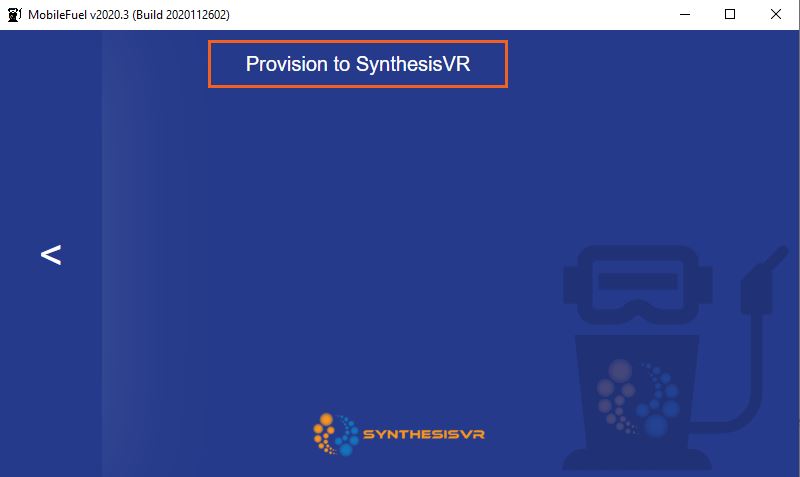
- After the provisioning, click the “Install” button in MobileFuel and wait for your device to restart
- Go to the “Your Arcade” page, locate your newly installed device (if you don’t see it, logout and log back in) and click on the settings icon. In the newly opened popup, enable the “Kiosk Mode”. If you would be using the HMD paired to PCVR, also enable the “Automated Streaming” option.
- Put on the HMD and manually start SynthesisVR for the first time. This will sync up the SynthesisVR subscription along with the Kiosk Mode setting and the application will start automatically going forward.
- You will also see the HMD active on your arcade Page:
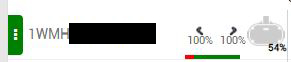
- You can now launch sessions and games using SynthesisVR.
