How Can We Help?
To add a connection between SynthesisVR and Google Calendar so that your booked sessions show up in Google Calendar, fist head over to the Web Widgets & API section:
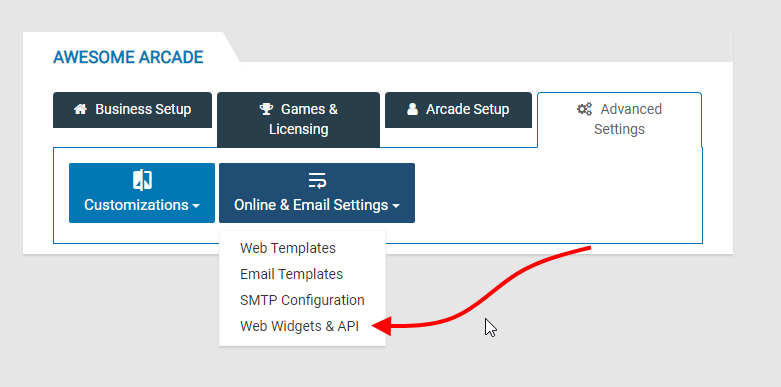
The click on the Google Link tab followed by the Sign In With Google:
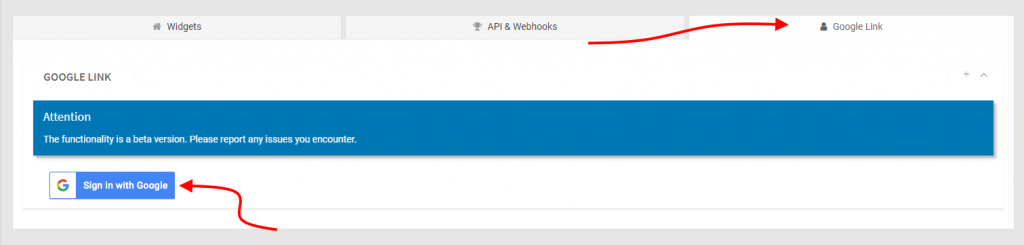
A popup will appear asking you to choose the Google account you want to connect with, click on the correct one. Note that you should have at some point already logged into your store’s Google account on the browser you are making the connection to.
Once you’ve clicked on the correct account, you will need to allow SynthesisVR to access your account for creation of the Calendar event. Once you’ve allowed the connection, you will now see the following screen (minus the red numbers):
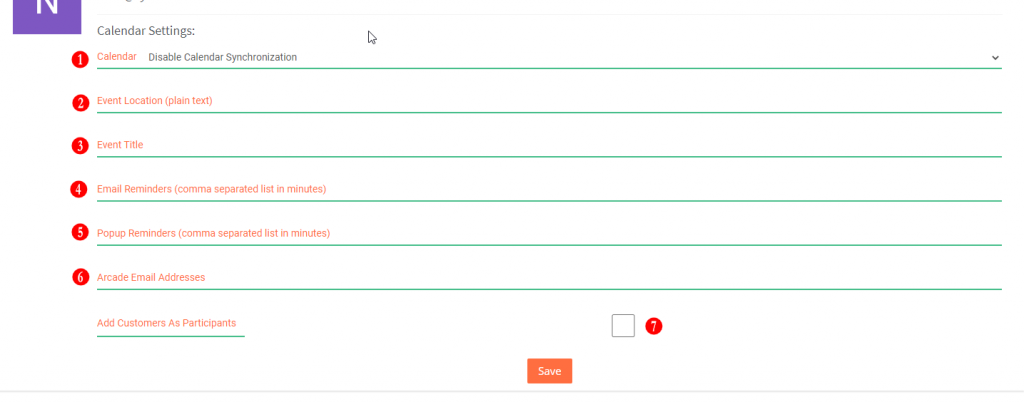
- Calendar: You can enable or disable the synchronization using the drop down menu here.
- Event Location: Enter in your arcade name or location or whatever you want to show in the location part of the calendar event
- Event Title: What you want to show up in the calendar title
- Email Reminders: In addition to the email of the customer in the session (if there is one), and the arcade email, what additional email addresses would you like to be notified of a booking. This is for notifications. Multiple emails can be added separated by commas (no spaces).
- Popup Reminders: How long before the event do you want reminders to be sent to the emails in #4. You can have multiple times, all separated by commas (no spaces)
- Arcade Email Addresses: This is where you would put your arcade’s email address(es)
- Add Customers As Participants: Check this box if you want to have customers added to the calendar event allowing them to get reminders as well.
Once you’ve entered all the appropriate information, click on Save and you’re all set. All future bookings will now be synced over to Google Calendar.
