How Can We Help?
First Time Installation
1) Use the latest SynthesisVR Installer from svr.li/dl
2) Go into your SynthesisVR web administration account and navigate to “Administration >> Arcade Setup >> VR Stations”
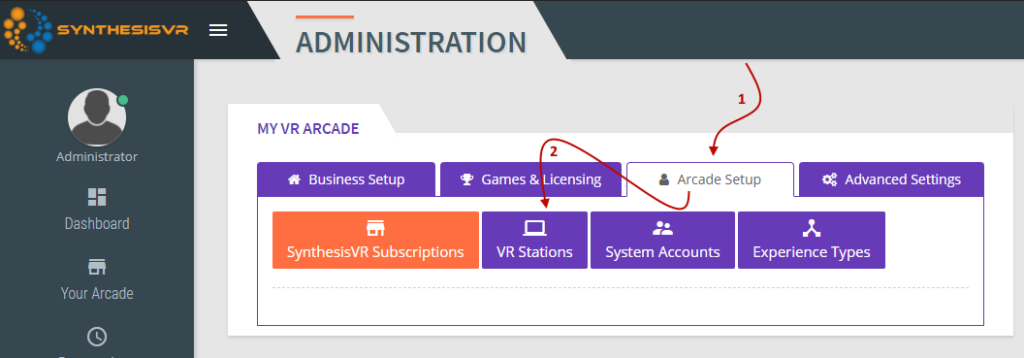
3) You will see the PC listed in there with the actual name of your computer.
4) Go to the “SynthesisVR Subscriptions” from the image above and Subscribe your newly installed station to the trial or paid plan.

Hardware Changes resulting in SynthesisVR not starting properly
Make sure SynthesisVR is not running on the VR Station (by stopping the SynthesisVR Windows Service) and go to your VR Stations section (as illustrated on the image from the top of this guide).
1) Click on “Edit”

2) Fill the required fields and put the correct MAC address
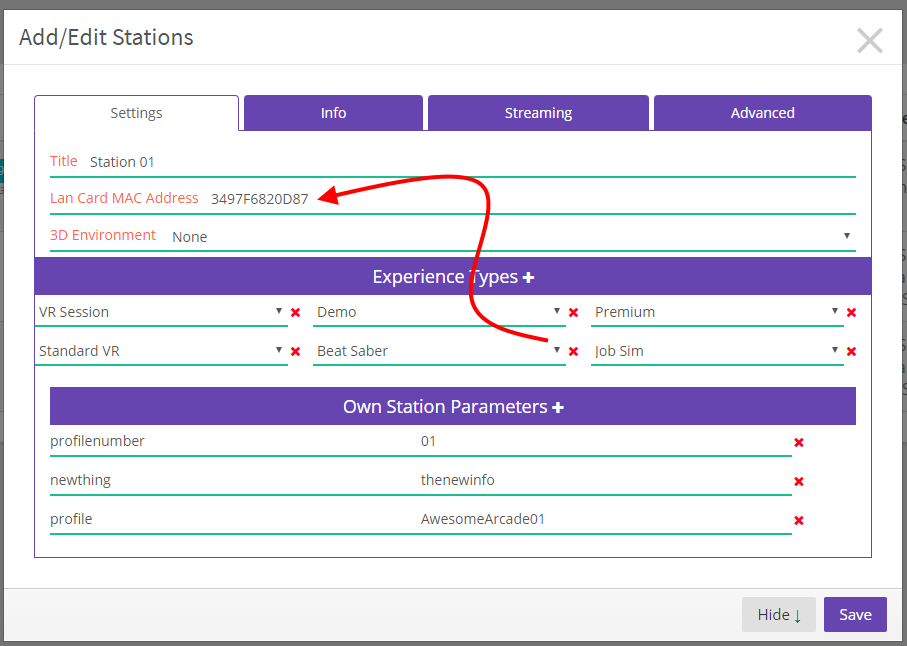
Note: Any : or – characters in the MAC address will be automatically removed upon Save
3) Open a Windows file explorer and go to the following directory:
%localappdata%\SynthesisVR\app
4) Delete the svr3.3 file
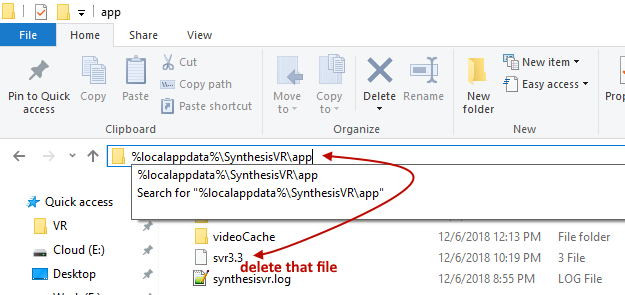
5) Start the SynthesisVR service
