How Can We Help?
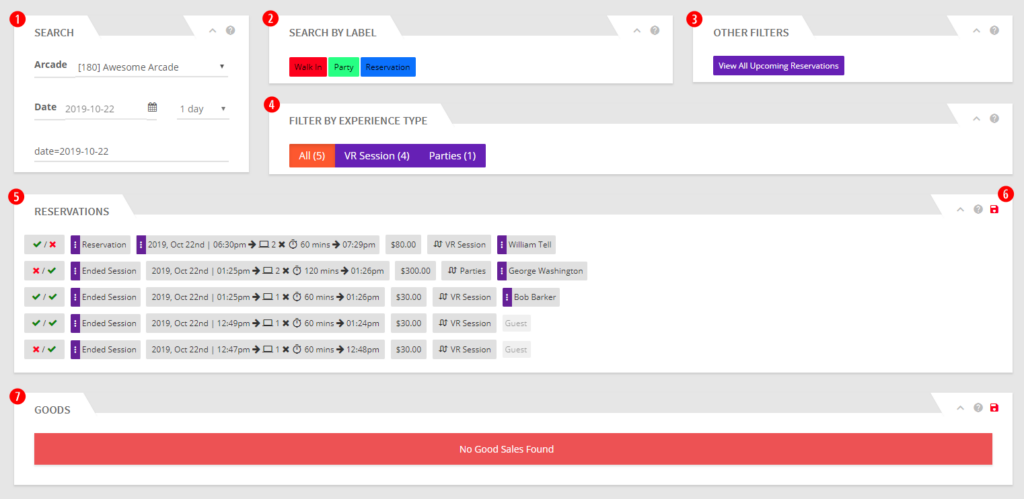
SEARCH: The Search section allows you to narrow down your search by changing the date, choosing 1 day, 1 week, or 1 month. If you have multiple arcades, using the drop down menu at the top allows you to switch between your arcades.
SEARCH BY LABEL: If you use tags/labels in your sessions, this is where you would filter them. Once you click on a label, only sessions with this particular label will be shown.
OTHER FILTERS: In this section clicking on the View All Upcoming Reservations will show all upcoming booked sessions.
FILTER BY EXPERIENCE TYPE: When clicking on a session type in this section, only sessions of that type will be shown for the time frame selected in the Search section. Note that you can click multiple Experience Types and you will see all sessions for the types selected.
RESERVATIONS: This section will show all your sessions in the range chosen in the Search section. Note that these are sorted from most recent to the oldest. The first column shows if a session has been paid for (green check) or not paid for (red x) as well as if it’s been used (green check) or unused (red x). The second column will show if it’s an Ended Session or if it’s an upcoming Reservation. Clicking on one of these will bring up the session details allowing you to change certain things about the session (including launching the session from there). If the session has not been used, click on the time will allow you to change the time/date. Clicking on the customer name (if one is attached) will allow you to access all customer information that would normally be found from the Customers section.
DISK ICON: If you click on the red disk icon, you will be prompted to download an xls file of the reservations showing in this filter.
GOODS: If you sell goods through SynthesisVR, then the history of sold goods will be shown here (again based on the search criteria in the Search section).
