Access Point 3.24.X – Release Notes
Version 3.24.1 – 16th June, 2025
Access Point 3.23.X – Release Notes
Version 3.23.4 – 08th April, 2025 Version 3.23.1 – 09th December, 2024 Version 3.23.0 – 11th November, 2024
StrikerVR Installation
Requirements:
Virtual Arena calibration process
Virtual Arena is a bundle of multiple standalone (Quest/Pico/Vive Focus) free-roam games that can be found on SynthesisVR: https://games.synthesisvr.com/games/virtual-arena This is only needed when Map sharing is unavailable which is the case for the Oculus headsets and the Pico home edition HMDs. The process is fairly straight forward and here are the steps: 1. Launch the game on one, or multiple headsets at a time2. Press and hold the joystick and the grip button for 8 seconds.3. Once the two-point calibration environment shows up, pick two points and that’s it Please keep in mind that this needs to be done for each headset, and the two points that you set up need to be the same for all of them. You can refer to this short video:
Synthesis VR Access Point – Installation
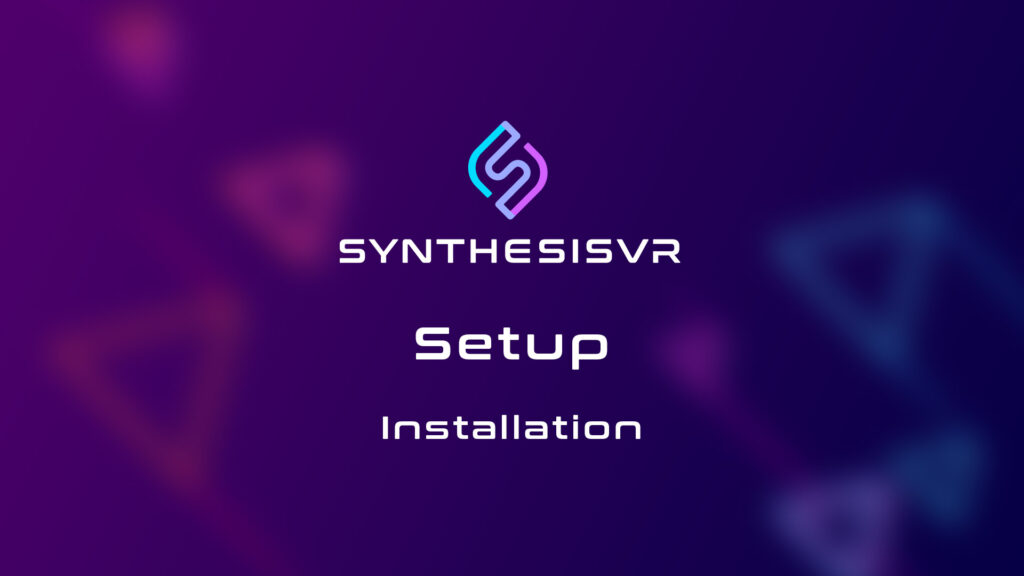
Install Synthesis VR Access Point (PCVR)(Windows) This Access Point App will need to be installed on all gaming stations.
Content Licensing: How to Start Licensing, Continue Subscription, and Add Balance
Once you are satisfied with Essential Access and testing the platform and games, you can move to the next step, which is commercially licensing the games for your VR location. Before we add this, lets understand how SynthesisVR Pre-Paid balance work. The Pre-Paid Balance/Credit System Explained There Are 2 forms of pre-paid balance which can be found in your Billing Page: Software+ Software refers to the funds available in your account specifically designated for utilization towards SynthesisVR features and additional add-ons. Every new Essential Access account comes with $250.00 worth of free credits. This can be utilized to purchase any add-on except Content Add-On: Steam. SynthesisVR will initially charge your existing Free Balance for your add-ons before attempting to charge your other types of balance available. If there are not enough pre-paid balance to cover your subscription cost, SynthesisVR will charge your credit card on file. Game Licenses+ Game License refers to the funds available in your account specifically designated for utilization towards game content. A minimum of $100 is required to commence your commercial licensing process. This initial balance serves as an entry point to access the SynthesisVR content store, providing you with access to all games available under Essential Access. Throughout the month, your game usage is monitored. On the first day of each month, your total charge is calculated, taking into account the previous month’s game and content usage. This sum is then deducted from your Game Licenses balance. If your usage exceeds the balance, the remaining amount will be charged to your credit card. How to Start Licensing There are couple of steps Adding Your Credit Card Go to Administration – Billing – Click on Update Credit-Card On File Button under Actions Add your details and click Save Your CC. After saving, clicking the Update button again won’t display any details and might include random numbers. This measure is purely for security reasons; rest assured; your credit card information has been successfully added. Add Balance Once your credit card information is added, click the $ Add Balance button. As mentioned above there are two types of balance. Make sure to add the amount to the right balance. In order to licensing games, please add $100 under Game Licenses Balance as shown below and click Confirm your payment. Once the payment has gone through you will see your new balance under PRE-PAID BALANCE. You can now go to Administration – Games, Categories, Licenses and start licensing games. Frequently-Asked-Questions (FAQ) What will happens if my game licensing balance is empty? You will still be able to play and offer licensed games. Your usage will be automatically charged to your credit card on file on the first of each month. You will be unable to license new games from the content store. Add more balance to unlock the content store.
Auto-launch Top Survivors after Top Squad
Prerequisite: The automation relies on multiple SynthesisVR automations and would work at the following subscription levels: Configuration: 1) Head to my.synthesisvr.com > Administration > Game,Categories,Licenses and click on “Propagation: Top Squad”. Then, create a “Game Variation” option for Propagation: Top Squad 2) Under the same page of games, find “Propagation: Top Survivors” and click on it. Switch to the “Plugins” tab and click on the “Enabled | Get a local copy” button for each plugin. The button’s text should change to “Installed”. 2) Close the Top Survivors popup and, on the same page containing all your games, switch to the “Categories” tab and click on Edit button for the category where you would like to place the game. Then assign the newly created game variation: 3) For the category where the game variation is assigned, click on the Advanced Settings button: Find “Propagation: Top Squad”, click on the “Load Default” button, highlight the text and move it under “Propagation Top Squad and Survivors”: 4) Head to my.synthesisvr.com > Administration > [button] Customizations > Game Plugins. Find the just installed 8 “Top Survivors” plugins. For each of them: 5) On each of your PCs, download the following file https://svr.li/ps1/topsquad_to_top_survivors.bat and place it under %localappdata%\SynthesisVR\propagationswitch.bat 6) Head to my.synthesisvr.com > Administration > [button] Customizations > Command Calls. Create a new rule with the following settings: 7) At that point, all your settings are ready. The final step is to “Refresh” the Access Point of all your VR stations, so it can detect the newly created Command Call rule. You are now able to launch both games individually or you can launch the newly created game variation and, once the players complete the Top Squad game, it will automatically transition to Top Survivors.
Access Point 3.22.X – Release Notes
Version 3.22.6 – 30th September, 2024 Version 3.22.5 – 12th September, 2024 Version 3.22.4 – 30th July, 2024 Version 3.22.3 – 26th June, 2024 Version 3.22.2 – 10th June, 2024 Version 3.22.1 – 13th May, 2024 Version 3.22.0 – 8th March, 2024
Local Manager (Standalone) – Install Synthesis VR On A Standalone Headset

Introduction This is a guide for how to install the Synthesis VR application on standalone, android-based VR headsets such as the Meta Quest, HTC VIVE Focus 3, and Pico. Requirements Step 1: Open the Local Manager Application Step 2: Plug the Headset into the Computer If your computer does not recognize hat your headset is connected, make sure your headset is in Developer Mode, and has USB Debugging turned ON. Step 3: Enter a Name for the Headset, Click “Provision to Synthesis VR” Step 4: Wait for Synthesis VR to Install
Local Manager (Standalone) – Install/Uninstall/Update Content On Standalone Headsets (Quest/Focus 3/Pico)
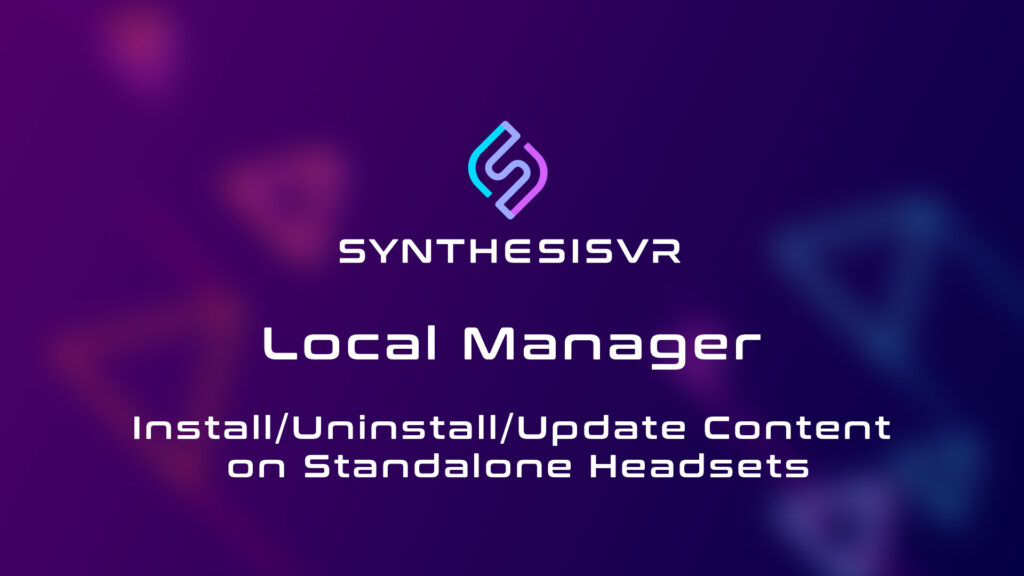
Introduction This guide will show you how to manage licensed content on multiple standalone headsets wirelessly using the Local Manager Application. How to License Content: https://synthesisvr.com/knowledge-base/licensing-games/ This article is in regards to standalone android-based headsets, such as a Meta Quest, HTC Focus 3, or Pico. You can select multiple games to install, and they will automatically start, one after the other, via the new command queue. You can install content on multiple headsets at one time. Step 1: Plug the Headset into the Computer If your computer does not recognize hat your headset is connected, make sure your headset is in Developer Mode, and has USB Debugging turned ON. When you see the green android logo, you can safely disconnect your headset from the computer. At this point, you can now plug in another headset you’d like to manage, if you choose to do so. Step 2: Go to the “Actions” Menu, Select “Licenses” Step 3: Select The Content You Would Like To Install You can select multiple items. They will be added to a queue. Step 4: The Content Is Added To Your Queue The first item in your queue will start the installation process. View and Manage the Queue The white box next to the name of your Headset will show you how many items are in your queue. Select it to view and manage your queue. You can remove an item from your queue by clicking “Clear” on an item, if you change your mind. Queue Multiple Items Across Multiple Headsets Feel free to queue multiple items across multiple headsets. They will all complete automatically.
