How Can We Help?
To use the default environment (the branded SynthesisVR Holodeck), follow these steps:
In the Access Point app of each station, go to Settings / SteamVR Settings / SteamVR Home Settings
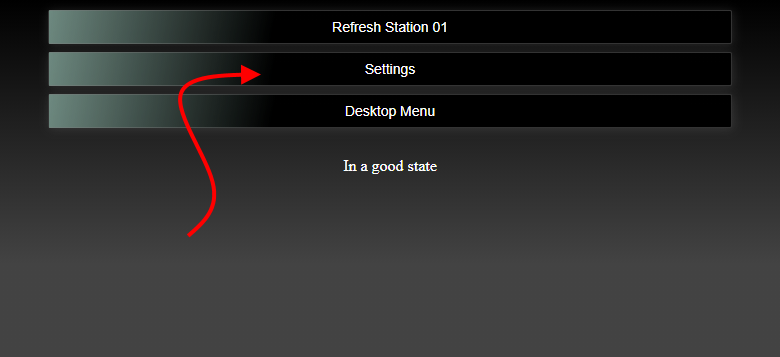
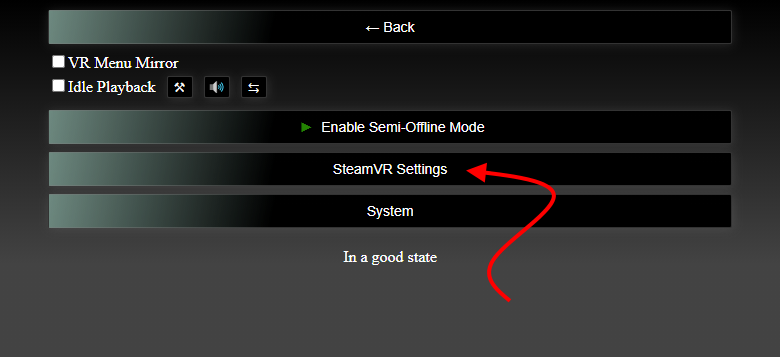
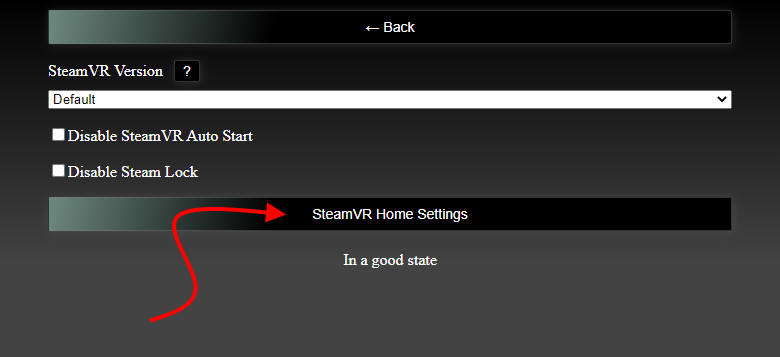
Inside of the SteamVR Home Settings, click on the Environment Subscription which will open the SynthesisVR Holodeck page. Click on Subscribe on that page.
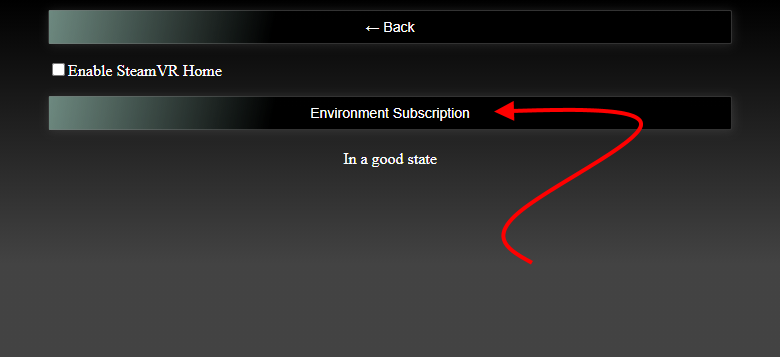
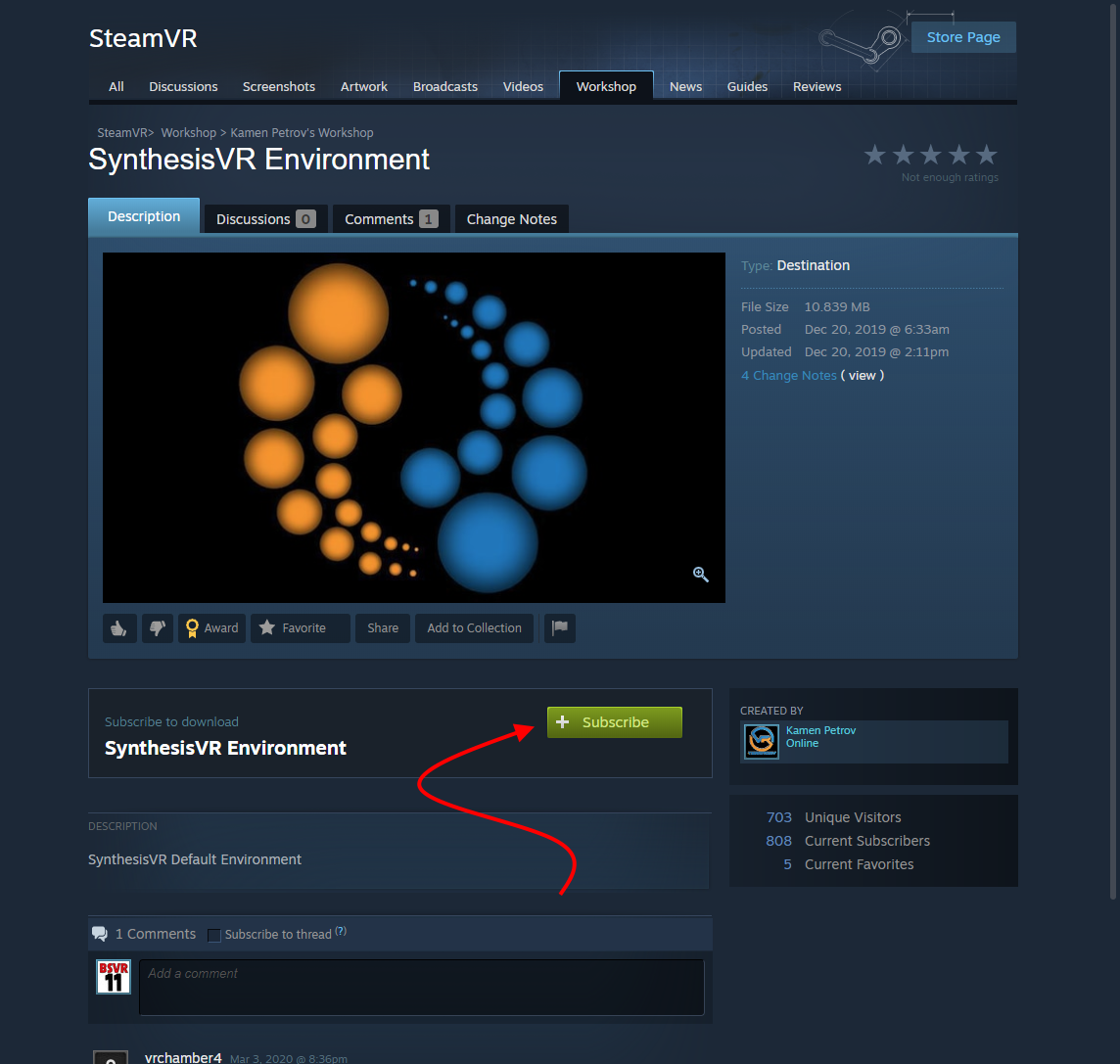
Note that if the Steam app doe not open to that page, please go to the Steam / Exit menu, reopen Steam, and then click on the Environment Subscription button again in the Access Point and the Steam app should now open to that page.
Once subscribed, check the “Enable SteamVR Home” box in the Access Point.
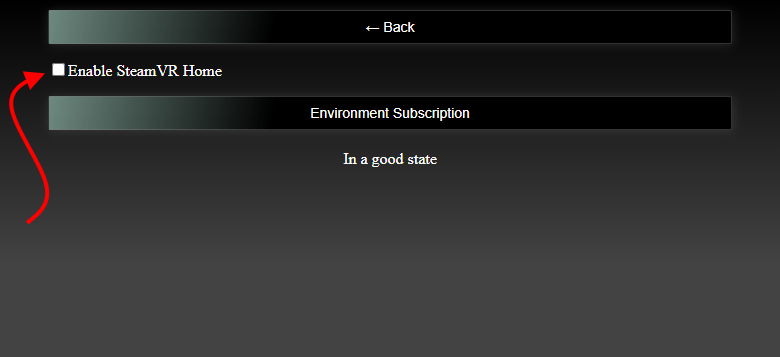
The new SteamVR home environment will be downloaded by Steam and should refresh into it.
Using a Different SteamVR Home Environment
If you want to use a different SteamVR home environment, you first need to locate the URL of the environment. If you haven’t already phone the environment, head to either of the following URLs in a web browser (they will give you different results if you want to browse through them):
https://steamcommunity.com/workshop/browse/?appid=250820&requiredtags[]=Environment
or
https://steamcommunity.com/workshop/browse/?appid=250820&requiredtags[]=Destination
Browse through the available options and once you’ve found the environment you want to use, not the number in the URL:

Before the next step, you will need to go through and log into each of your store’s Steam accounts via browser, head to the full URL of the environment and subscribe to it. This is necessary for the environment to be downloaded to your stations.
Once all stations are subscribed, go to the Branding and Voice Prompts settings in your SynthesisVR dashboard:
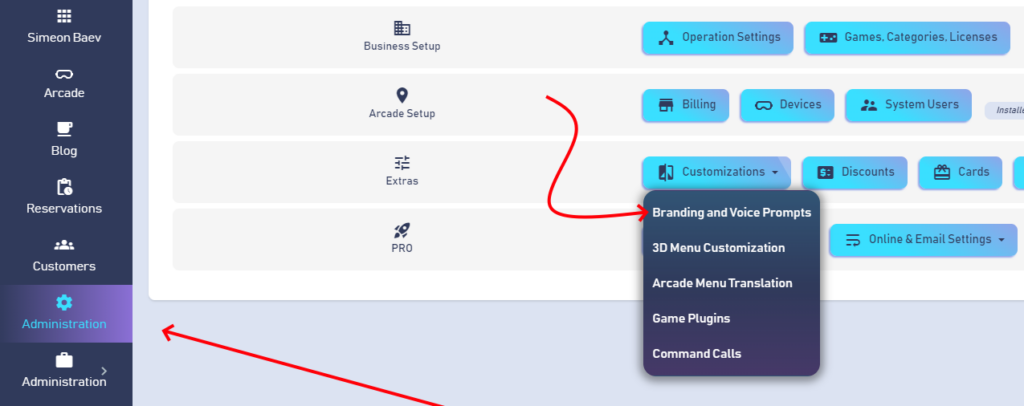
In the Branding tab, enter the number you took from the URL of the environment and put it into the SteamVR Environment ID field.
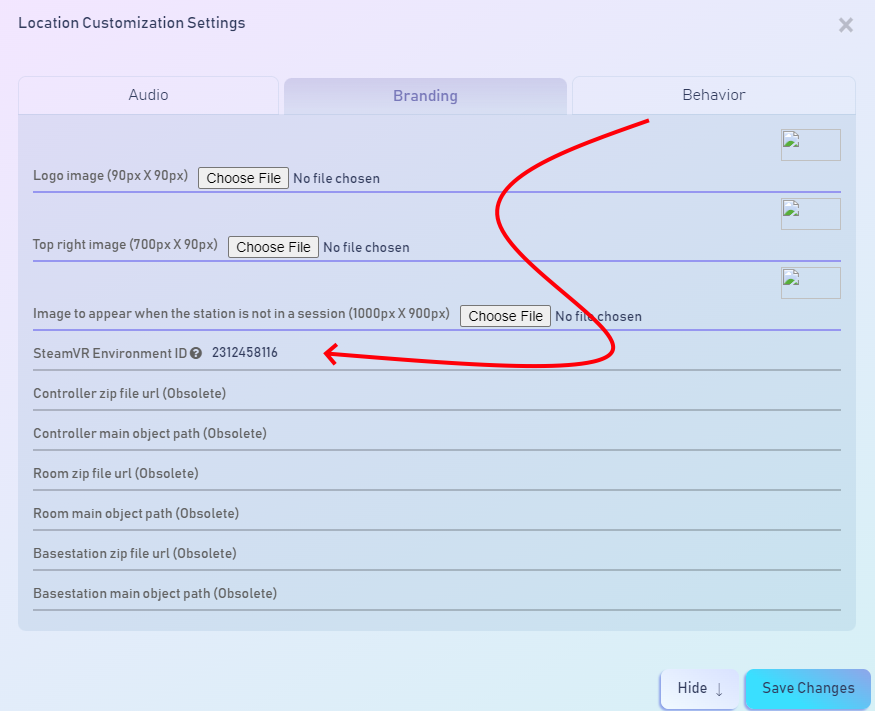
Click on Save Changes and then refresh your Access Point apps in the method of your choice.
Once your stations are refreshed (and the Enable SteamVR Home box is checked as per the initial instructions above), you and your customers will now be standing in the SteamVR Home environment.
