How Can We Help?
Once you start a session on the administration portal and your gaming station does not start there could be a few possibilities to why this did not happen.
- Please make sure the Server PC and all the gaming stations have the same time and time zone. There have been many cases where the same time zone was setup but it wasn’t the correct time. This link is a nice guide on how to sync time properly: https://www.groovypost.com/howto/synchronize-clock-windows-10-with-internet-atomic-time/
- If the time is all synced and the gaming station still does not start when a session has started please make sure all the gaming stations and server are on the same subnetwork/network.
- Once you have completed the above two steps and the gaming station still does not start, please make sure all your gaming stations are on Private network and the Windows firewall is OFF for this private network. Please see below on how to achieve this:
- Right Click your network adapter (ethernet or wifi) and click Open Network & Internet Settings
- Click Change connection properties
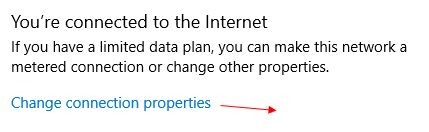
- Change your Network Profile to Private
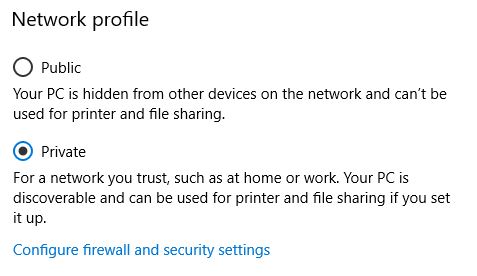
- Click Configure firewall and security settings and make sure to TURN OFF the windows firewall for your private network.
Restart SynthesisVR server and the desktop app. This should resolve the issue of your gaming stations syncing with the server and starting when you start a session.
