How Can We Help?
Thanks to the extensive partnership between SynthesisVR and KATVR (read more), you now can adjust your KATVR settings for every game that isn’t yet supported by the KATVR hardware.
To do that:
- Create a Synthesis custom configuration file: %localappdata%\SynthesisVR\app\Resources\katio.json
- Use JSON format to create a key-value list of game id + KATVR settings:
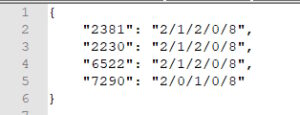
- Save the file and click the “Refresh” Synthesis button. Then re-launch the game through Synthesis.
In the above example, 2381, 2230, 6522 and 7290 are SynthesisVR game IDs. They are followed by 5 parameters, having the following meaning:
- parameter 1 – it determines which technical mode will be used for game support. We suggest you using the hook mode, as being the most stable for now. It supports every game and VR headset we have tested.
- 0 – IS mode
- 1 – OP mode
- 2 – Hook mode
- parameter 2 – does this game support Linear mapping of locomotion
- 0 – false
- 1 – true
- parameter 3 – which device determines the direction of movement in the game
- 0 – VR headset
- 1 – hand controller
- parameter 4 – which controller is used to control locomotion
- 0 – left
- 1 – right
- parameter 5 – which button triggers locomotion in the selected game
- 0 – Invalid
- 1 – Touchpad (Touching it)
- 2 – Touchpad (Pressing it)
- 3 – Trigger
- 4 – Grip
- 5 – Joystick – Windows Mixed Reality
- 6 – Joystick – Oculus Touch
- 7 – Joystick – Oculus Click
- 8 – Thumbstick – Index Touch
- 9 – Thumbstick – Index Click
When you get to a working configuration for a new game, please contribute the settings by emailing them to info@synthesisvr.com.
Sharing is caring. Thank you!
