How Can We Help?
What’s an Environment Profile and why it’s needed?
The SynthesisVR Environment Profiles cover headset variables such as boundaries, button states, scheduled HMD restarts, and other configuration and environment adjustments.
With the growth of the LBVR segment and the VR industry in general, we do see more and more standalone HMDs released for business purposes. As of March 2023, there are multiple established platforms and HMD models:
- SteamVR – HTC’s Vive + Vive Pro + Vive Pro 2 ; Valve Index ; Pimax ; etc
- HTC Focus 3 + LBE License
- Pico Neo 3 Pro
- Pico Neo 4 Enterprise
- Meta Quest 2
What SteamVR has been great at for so many years is providing a unification between all the PCVR HMDs. Regardless if you go for HTC Vive, Valve Index, Oculus, PiMax, or another PCVR HMD, they always get linked to SteamVR and become a viable LBVR option. With the growth of standalone HMDs, this has dramatically shifted. The manufacturers bundle their products with custom software and functionalities that cannot be used on a competitive brand. This all creates a bit of chaos and not to make it any easier – all of the standalone HMDs have the option to operate as Wireless PCVR HMDs (as a way to fuel more power / stunning visuals). Getting familiar with the specifics of all manufacturers and making them part of your daily operations can be challenging.
SynthesisVR is the first LBVR platform to unify the environment variables into Environment Profiles in a simple yet powerful interface.
Setting up a new Environment Profile:
Step 1) Find the Environment Profiles page
Head to “my.synthesisvr.com >> Administration >> Devices” and switch to the brand new “Environment Profiles” tab:

Step 2) Creating an Environment Profile
There are a few simple concepts behind the Environment Profiles:
- You can have as many Environment Profiles as you need to
- The Environment Profiles are loaded automatically based on your preconfigured Experience Types . You can assign multiple Experience Types to a single Environment Profile
- If you are setting up an Environment Profile that will serve Free-Roam games, you likely need to share the same boundary between all involved stations
- If you are using an HMD for streaming (paired to a PC), then the HMD is not part of the session, but the Environment Profile could still apply
- If you have overlapping Environment Profiles, the latest updated profile will be used
Example Configurations:
Room-Scale:
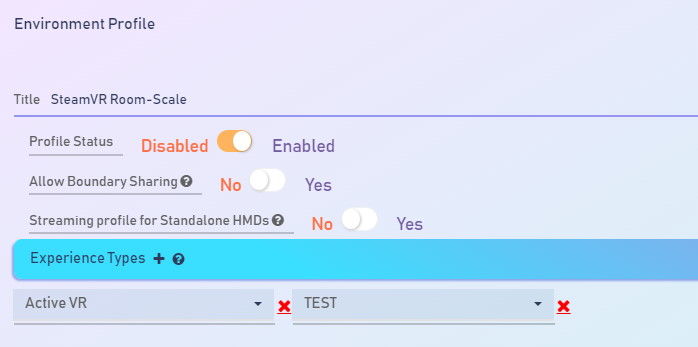
Free-Roam:
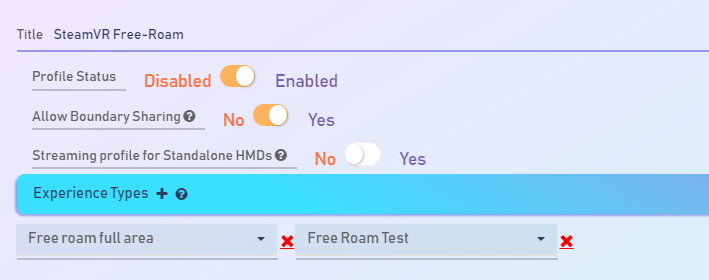
Room-Scale profile for PCVR->HMD streaming:
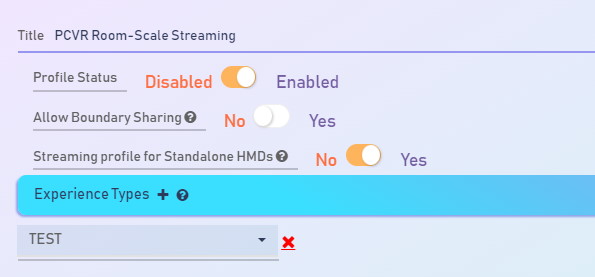
Free-Roam profile for PCVR->HMD streaming:
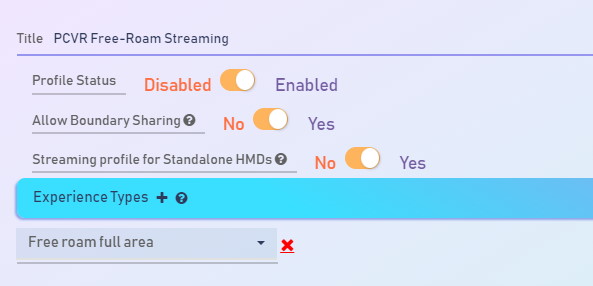
Step 3) Specify the hardware platform that will be used for the specific Environment Profile:

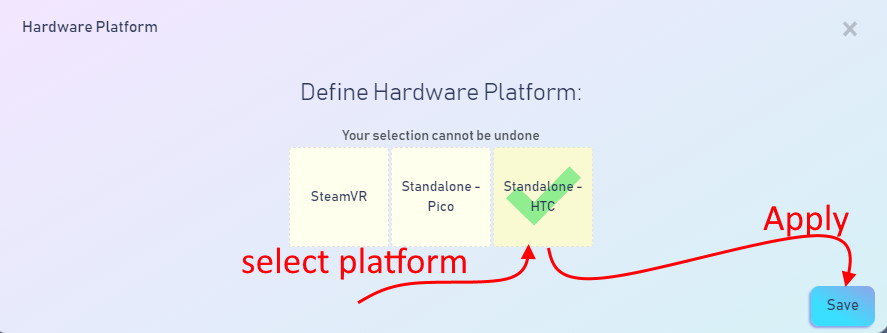
Please note that upon applying your selection, you no longer would be able to change it for the current Environment Profile. Luckily, deleting a Profile and creating a new one is quick enough.
Upon defining the hardware platform, the next step is to define platform-specific actions.
Examples:
- HTC:
An HTC Focus 3 profile that disables the Focus 3 popup menu and, if there are any boundary changes (like switching between room-scale and free-roam spaces) – then the HMD gets restarted. Once the session is over, the Focus 3 popup menu is re-enabled and the HMD is shut down to save battery:
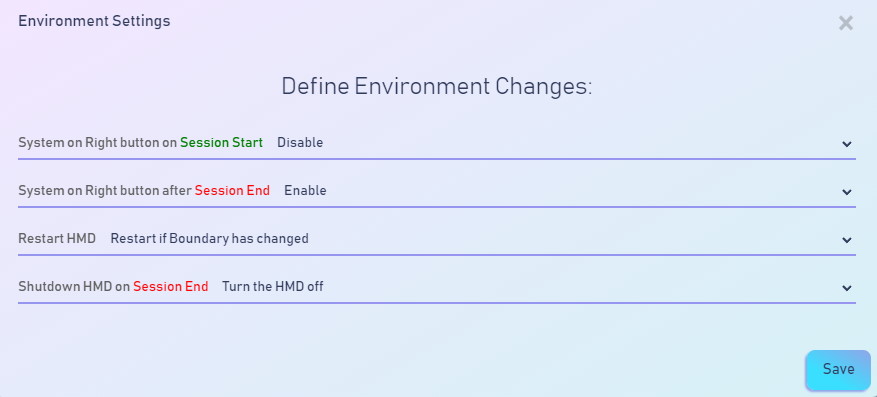
- Pico:
A Pico profile that automatically turns on the screen at the start of the session and disables the screen upon the session ends. During session, the screen will be always on, regardless if the HMD is actually in use:
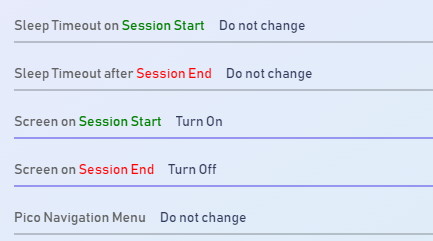
- SteamVR:
Disable the 2D menu for Free-Roam sessions:
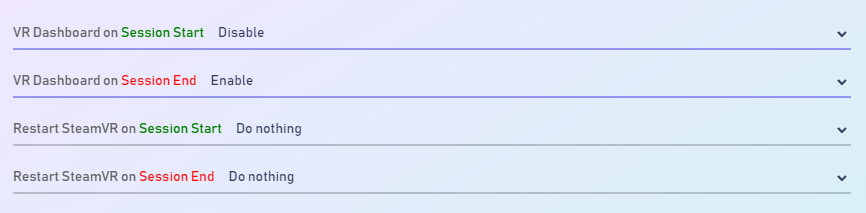
Step 4) Export and Sync the boundaries:
Click the boundary icon right from the Environment Profiles page:

The pop-up will guide you through what devices(=HMDs) are online and which ones match the hardware platform:
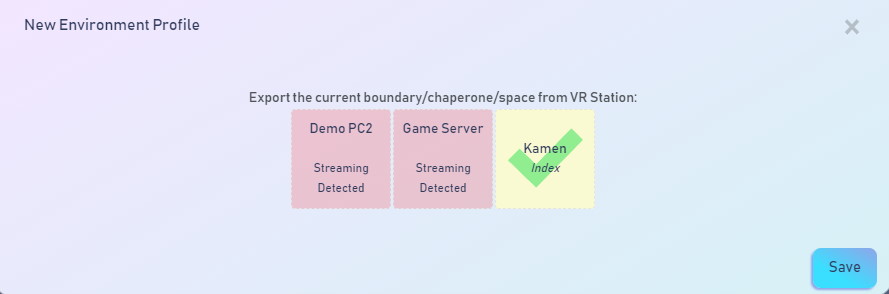
As can be seen on the screenshot, the Environment Profile won’t let you export SteamVR chaperone data from a PC streaming to an HMD. In that case, you have to run Synthesis on the HMD and use an Environment Profile with the appropriate Hardware Platform.
Upon clicking the Save button, the export signal is submitted to the HMD:
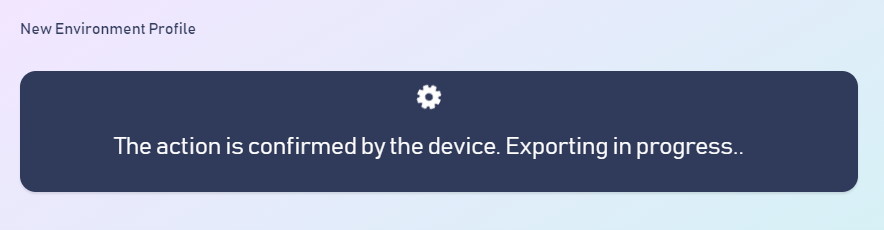
Please wait until you see a confirmation popup:
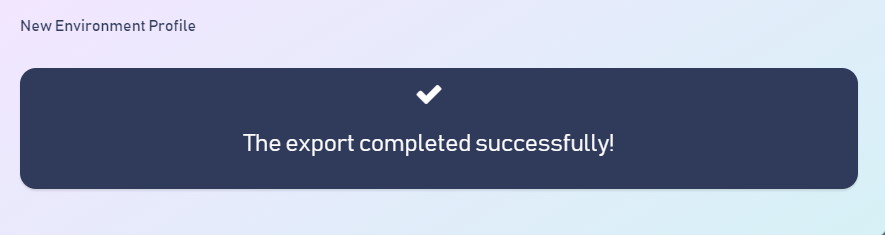
Your boundary data is saved in two locations:
- Under your SynthesisVR Proxy instance
- Under the SynthesisVR Cloud (so it can be automatically restored in the case of reinstalling your Proxy or moving it to a different PC)
Known Limitations:
HTC Focus 3:
- You cannot use the full set of Environment Profile functionalities without the LBE mode
- The upcoming VBMS system is still in extensive testing and gives some issues that are not there with the VBC tools. We are working with HTC on getting the VBMS issues sorted out before the official launch of the VBMS platform.
Pico 4 Enterprise:
- The Synthesis app is not properly rendered upon HMD restart. It has to be started manually through the PicoUI, which we consider a major hurdle for running standalone sessions. We are in process of addressing the issue with Pico. The issue is non-existent on the other Pico LBVR HMD -> Pico Neo 3 Pro
Meta Quest 2:
- Meta Quest is not an LBVR HMD and does not support any of the advanced functionalities, including boundary sharing. If Meta ever changes their mind, we’ll be happy to add advanced Quest support as well.
