How Can We Help?
Many of the free roam titles and premium games requires a server instance. That instance is running on a separate PC and that PC cannot be used for any actual gameplay. In the common case, it is used to configure specific game parameters and provide spectator functionalities. There are few issues coming out of that:
- If you have multiple games requiring a dedicated server, you have to manually start/stop the server instance, making it a bit harsh to manage when you are full.
- If the game is delivered through the SynthesisVR CDN — you are not able to install it on the server PC.
- If the game is delivered through any other channel — you’ll be billed for a game instance that doesn’t reflect an actual gameplay.
The “Standalone Game Server” module is specifically designed to address all the 4 issues listed above:
- It monitors the games and automatically start the game instance when you need it.
- It provides access to the SynthesisVR CDN
- No commercial usage is billed on a PC running this module
- VR READY PC with External Graphics Required
SETUP GUIDE:
1. Install the regular SynthesisVR desktop app (also called: Access Point).
The minimum required Access Point version is 3.15.5 . If you are running an older version, please update all your VR stations + the VR Server Mode
2. Subscribe your server PC or Dedicated Gaming Server PC to the “Standalone Game Server” module. To do that, go to “Administration >> Arcade Setup >> Billing >> Add”. Select the “Standalone Game Server” module by clicking on it and make sure ONLY the server PC is selected on the right. Example:
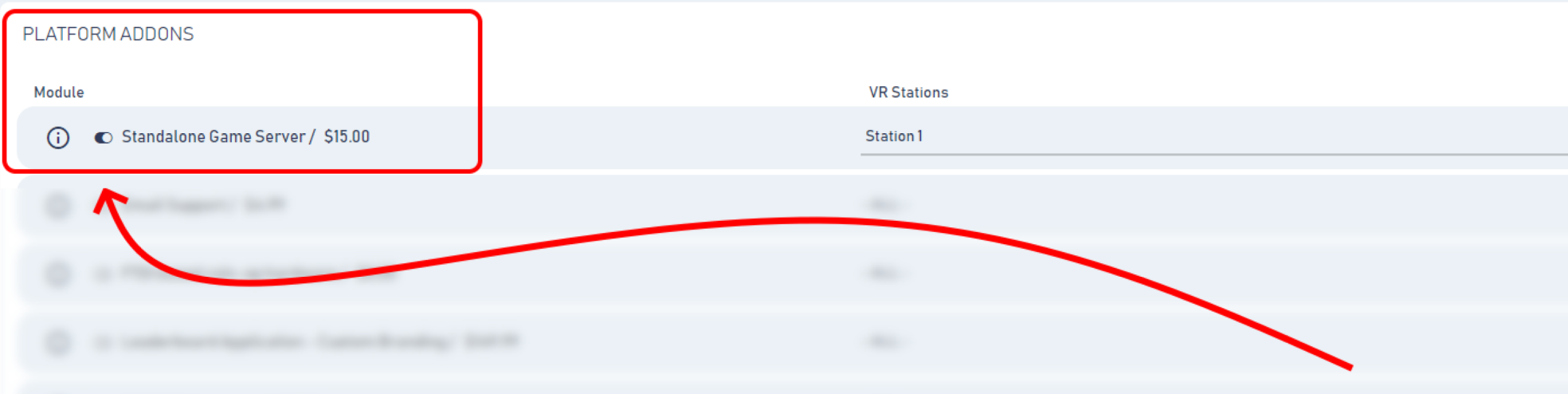
3. In the Access Point app running on your game server, click Refresh and you’ll get the “Content Events” button. Go ahead and install the games you need on this PC.
4. Navigate to “Administration >> Arcade Setup >> Devices” and “Edit” your “GAME SERVER PC”. Here, you have to assign the games that will be served by the module:
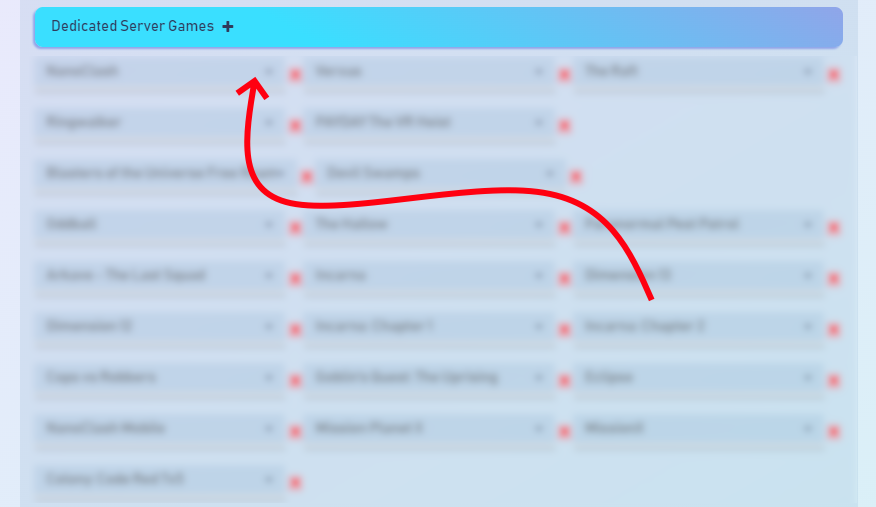
4.1. Verify the game server have an experience type that doesn’t have any business hours rules. You can use the “Maintenance” experience type for this.
Despite not mandatory, this will help you from accidentally adding the PC as part of a VR session. You should not do that.
5. Once done, click again on the “Refresh” button on the game server pc.
At that point, you are done with the initial setup.
USAGE GUIDE:
As mention above – the game server PC shouldn’t be included with any session. When necessary, the server instance will start the game automatically. With other words – if you are running a session requiring 4 VR stations + the server instance, you will start a session where only the 4 VR stations are selected. Once setup, you are not supposed to think if a game requires a dedicated server or not. Let Synthesis handle it. Still, if you have multiple areas that runs that sort of experiences, you may need multiple game server PCs to be able to utilize all the areas at the same time. This is a requirement that, due to obvious reasons also exist even without SynthesisVR.
For questions, comments or feedback, please shoot us an email: info@synthesisvr.com
