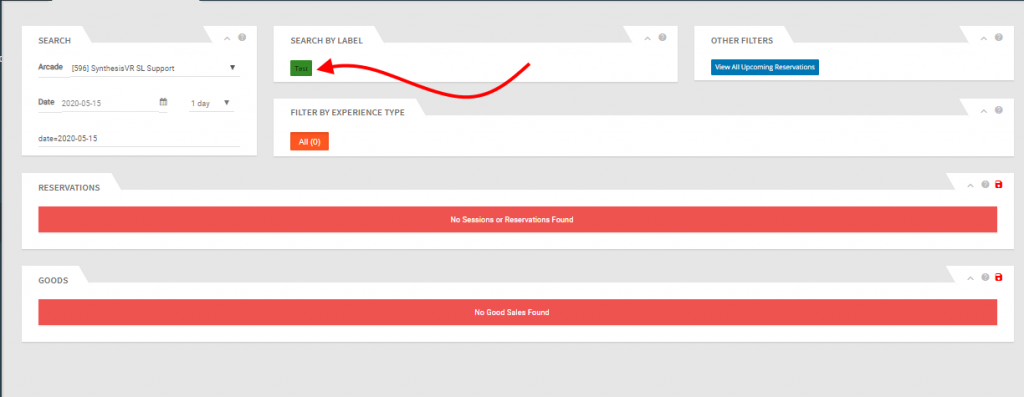How Can We Help?
Real life usage case
If you don’t yet have any employees, you definitely would have to hire some as your business grows. Then, you would create them “Operator” SynthesisVR accounts, as you wouldn’t want them to have full control over your setup. With this, certain functionalities would be limited. To name few:
- They wouldn’t be able to set custom reservation cost (something you can do as arcade owners)
- They wouldn’t be able to delete reservations that are already “Used”
As we are all humans, your employees would do mistakes from time to time and you would be the one that would supervise and take care to “fix” their mistakes. In the regular case, your employees would let you a reservation comment, so you can take care for it. With the business growth, you may end up having 20, 30, 100+ reservations per day and it may become difficult and time consuming to check the comments one by one. However, if your staff add a comment and add a label to the reservation, you would be able to take care significantly faster. We are sure you would be able to think of more usage cases and we are eager to hear them.
How to create Tags
- To create Reservation Tags go to Administration – Advanced Settings – Extras (tab) – Tags

- Click the Three Dot button on the Top Right and click Add New Tag as shown below
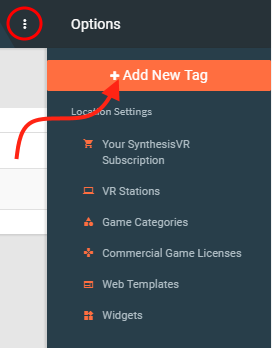
3. Select your location, Give a Title that is relevant and select a color and Save
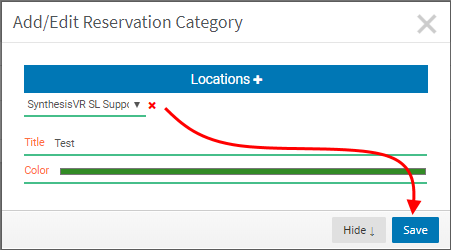
Adding A Tag to an existing Reservation
- Open Any existing reservation and click Assign Labels and select the Desired Tag.
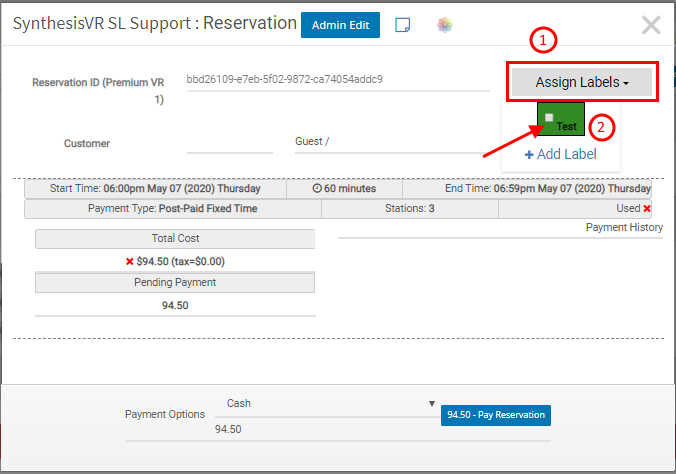
- Once the Tag is selected it will be assigned to the respective reservation. Multiple tags can be selected for the same reservation.

- You can also Filter existing reservations by Tags, An easy way to find what you are looking for.