How Can We Help?
Owning an arcade is a challenging business. You not only have to provide excellent customer service, but also need to have the right tools on hand. As SinthesisVR already provides a lot of options to save money from your daily operations, it is now time to provide your customers with an excellent VR experience from the first second.
Navigate to the Dashboard and enable the 3D experience for each of your VR stations.
Head over to Administration >> VR Stations in our Simple View:

or Administration >> Arcade Setup >> VR Stations in the Advanced View:
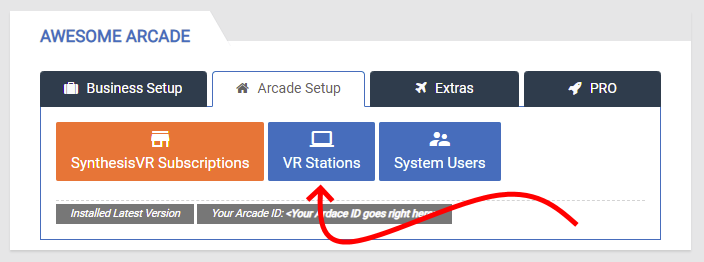
Once in, click on the Edit button for whichever station you want to have the 3D Environment on. Then click on the drop-down menu next to the “3D Environment” option and choose the desired Launcher option:
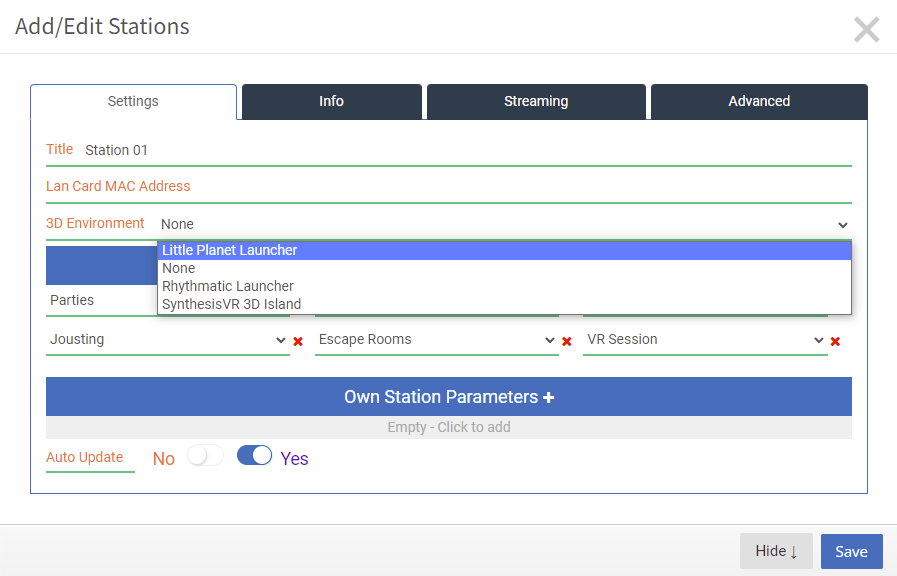
Click on Save and then head over to your station and open the Access Point app. Click on the Refresh button to refresh the station.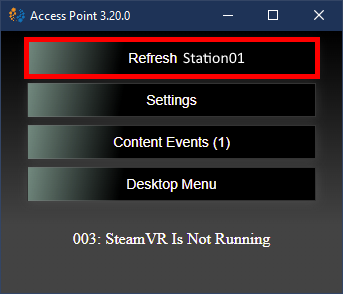
- Once the environment is downloaded, it would be automatically activated for every of your VR sessions. During a session, your customers still could easily access the list of games by pressing the System button on their controller. They would receive one more option that would let them return to the 3D environment:
On the Version 4 interface: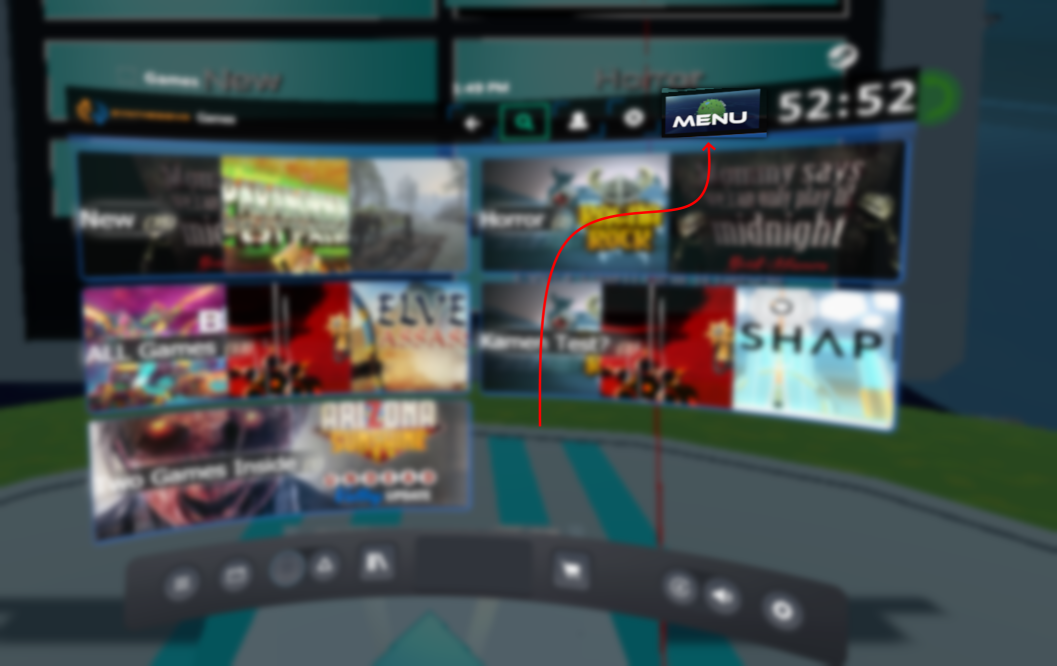
- To customize the new texts, please download and edit the file located here: https://synthesisvr.com/dl/locale.json
Once you are done, open the file in a text editor, copy the text, and head over to (in the Advanced View):
Administration >> Advanced Setup >> Extras >> Customizations >> 3D Menu Customization
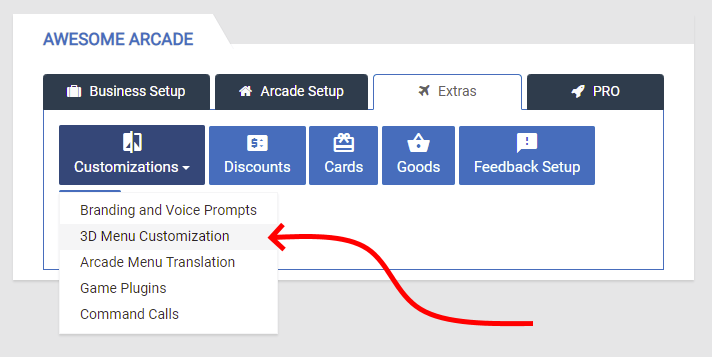
Then paste the text in the available space.
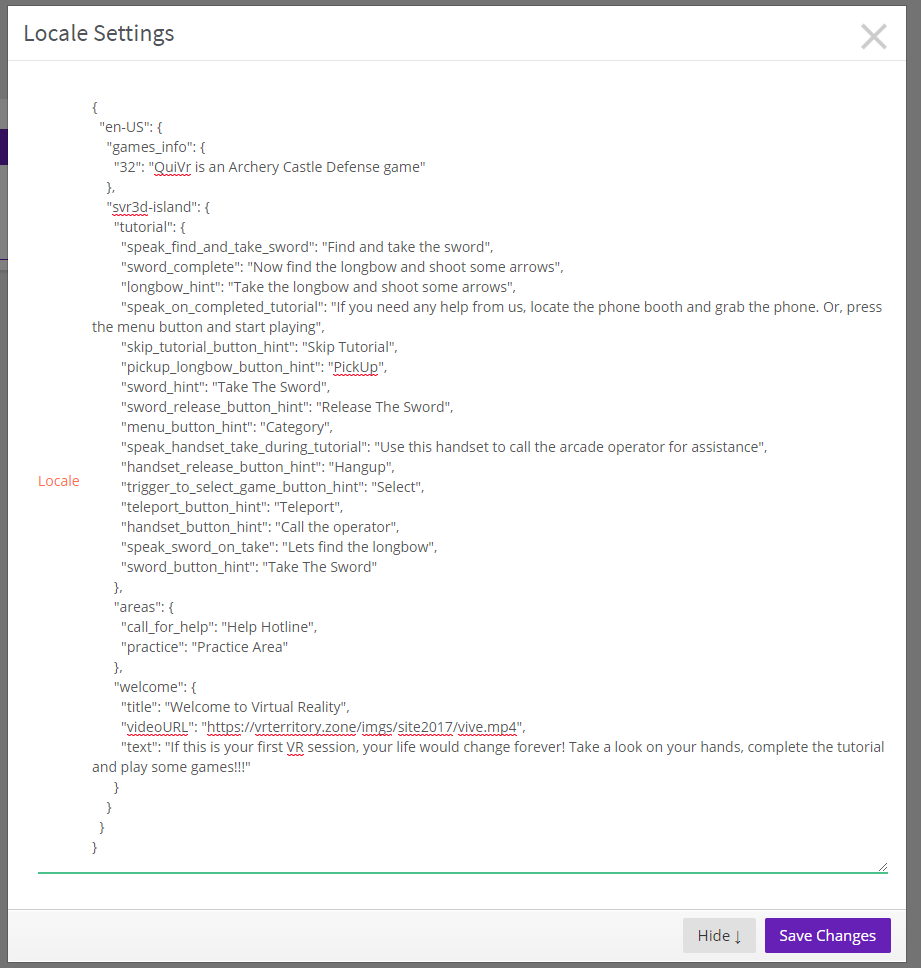
If you would like to play your own audio files, you could add the “playfile:” prefix to all “speak” related parameters.
Example:
“speak_handset_take_during_tutorial”: “Use this handset to call the arcade operator for assistance”
This line would lead to a text-to-speech saying the text on the right.
If you have a recorded file and that file is located under: C:\audio\call_for_help.wav , then the following setting would be valid:
“speak_handset_take_during_tutorial”: “playfile: C:\\audio\\call_for_help.wav “
Please keep in mind that double backslashes are required.
