How Can We Help?
Introduction
This article is a work in progress and will be receiving updates

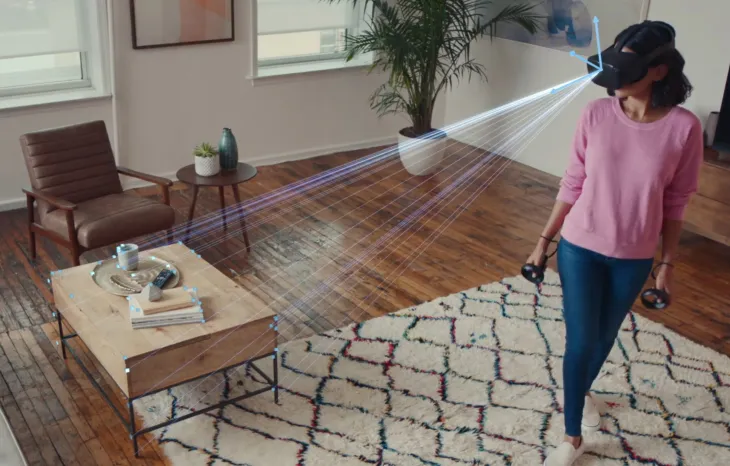
Standalone VR headsets use a tracking technique called visual simultaneous localization and mapping (vSLAM)*.
The exterior cameras on your headset create a map of your surroundings, and the headset estimates it’s position based on its approximate distance to various landmarks in your map.
*To learn more about SLAM, visit: https://www.mathworks.com/discovery/slam.html
How Does Free Roam VR Tracking Work?
When you are drawing the “boundaries” on your standalone VR headset, you are drawing the SLAM boundaries.
When an headset is reporting its position, it reports its position relative to the SLAM boundaries.
SLAM creates a “map” file.
When all the HMDs have the same SLAM map:
- player 1 moves 1m left
- the game knows the player moved 1 m left
- the game reports to the other players that player 1 moved 1m left
- the other players’ game instances render “player 1” 1m left
This is how it is kept accurate for everyone.
Advantages and Drawbacks of Different Headset Choices
HTC VIVE Focus 3, Pico Neo 3 Pro, Pico 4 Enterprise have superior tracking accuracy for Free Roam VR
These headsets have superior tracking accuracy, because of a feature called boundary sharing. This means, you can draw the boundary on just 1 of the headsets -> then export that boundary file -> and import it into the other headsets. Then they have exactly the same SLAM map. As long as they are physically in the same space, it is very accurate.
Meta Quest Disadvantages
Meta does not allow boundary sharing and there is no way to export/import a SLAM map onto multiple headsets. Therefore, your tracking accuracy is determined by how well you are able to replicate and redraw your boundary on each headset, one at a time.
Headset Calibration
HTC VIVE Focus 3, Pico Neo 3 Pro, Pico 4 Enterprise
When you are using HTC VIVE Focus 3, Pico Neo 3 Pro, or Pico 4 Enterprise, there is no need to calibrate your setup.
Meta Quest
When using Quests, calibration is needed. The calibration is like this:
- Initial Setup – for each Quest headset, the operator draws the boundary (individual SLAM setup). This is required because Quests can’t share SLAM boundaries.
- Inherent Drawback: The Quest doesn’t remember the previous player orientation after turning the power on/off. This means, that if you do the initial setup looking in the South direction and the next time you pick the HMD and turn it on, it is oriented North, then the previous SLAM setup will not account for the changed initial direction and will rotate the setup.
- Performing Recalibration:
- The operator puts a big X on the floor, with an arrow pointing towards a chosen direction (North, South, East, West)
- the same person (the operator) wears each Quest HMD (one by one), stays at the X spot, looks in the very same chosen direction, bring his arm forward, and performs the Quick recalibration(by holding the Oculus button for 3 seconds). This ensures the data exchanged between the players is correct according to the physical space and orientation
If, during gameplay, a player performs the quick recalibration (by holding the Oculus button for 3 seconds), then the HMD has to be recalibrated at the X spot.
