How Can We Help?
1. Obtain your Proxy Activation Code
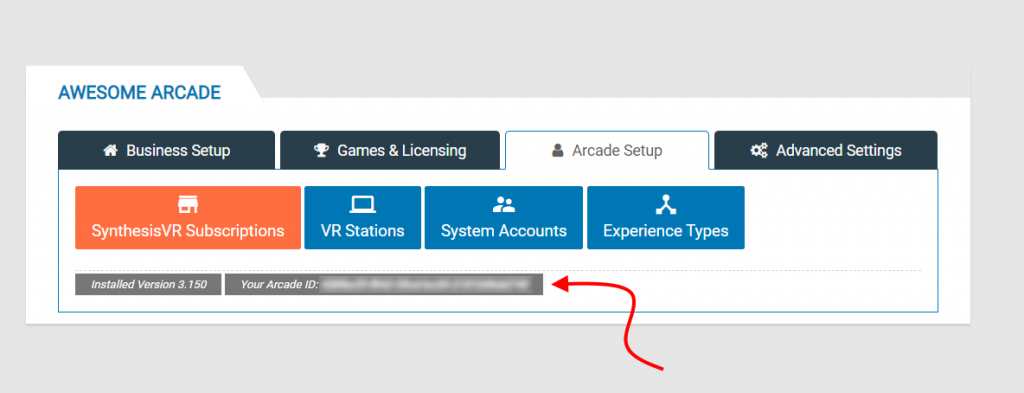
2. Subscribe for the SynthesisVR Proxy Image on the AWS Marketplace and launch your instance
We do recommend the Medium General Purpose AWS instances (t2.medium ; t3.medium ; t3a.medium).
As with any other AWS Windows-based instances, make sure your RDP port allows external connections or you could be unable to connect to your instance.
3. Complete your installation
Upon RDP connecting to your instance for the first time, the “Local Manager” app will automatically launch in full-screen mode and will ask for the Activation Code from step 1. Enter the code and wait for the installation process to complete. It could take a couple of minutes.
4. Finalize
Your Proxy installation is done and your SynthesisVR Access Point instances would automatically detect and connect to your newly installed Cloud Proxy.
Note: The Cloud Proxy installation process is streamlined, but it also may not be straightforward for businesses who do not have previous experience with AWS. Please do not hesitate to seek assistance from hundreds of certified AWS professionals or hire a SynthesisVR engineer as well.
You don’t know what a SynthesisVR Proxy is or looking for self-hosted options?
Find out here:
