How Can We Help?
SuperhotVR: Arcade Edition offers great customization options. This article explains how you can further automate different configuration sets through SynthesisVR.
Important: SynthesisVR Version 3.9.4 is required
Step 1) Create a new game variant (Administration >> Your Games >> Find SuperhotVR: Arcade Edition and click on it):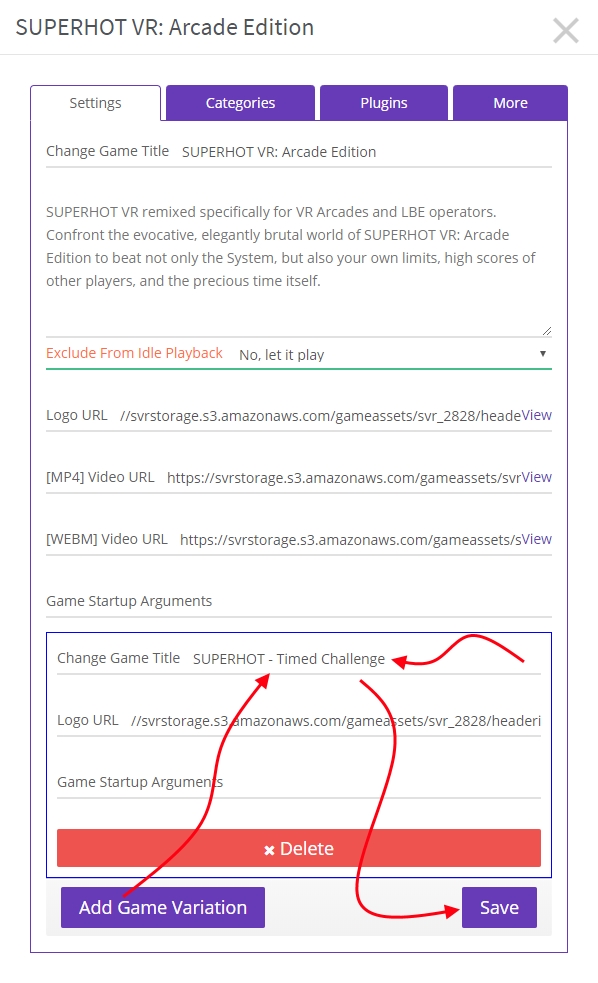
Step 2) Navigate to the game plugins creation page: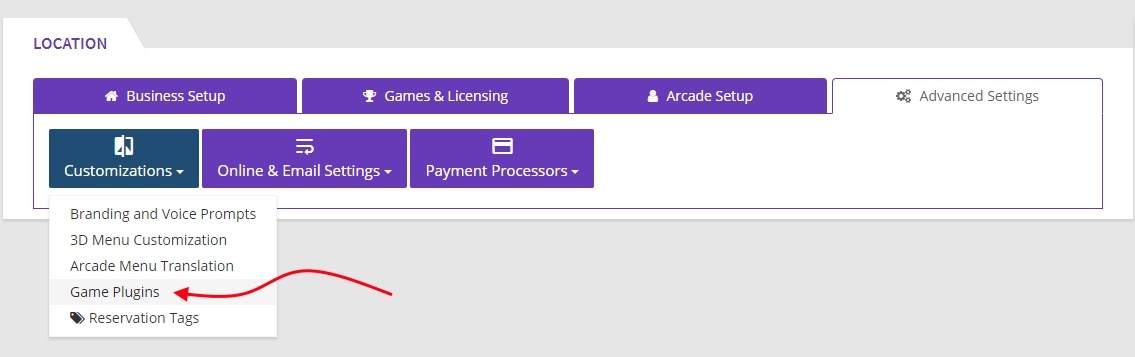
Step 3) Create a new plugin: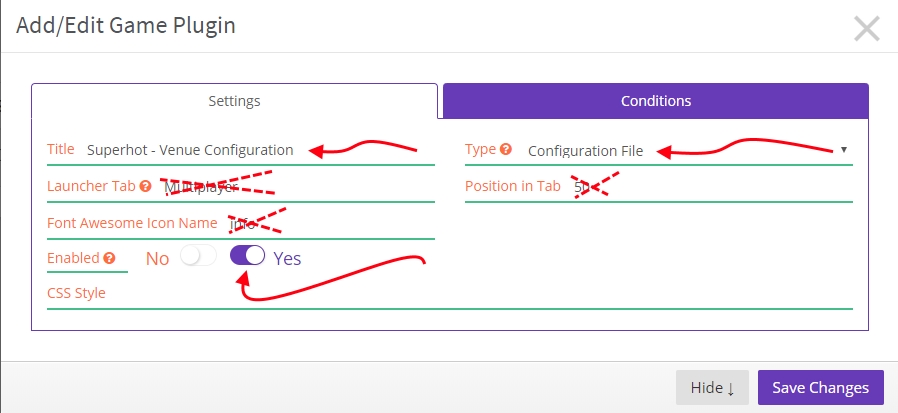
After configuring the “Settings” page, click on the “Save Changes” button
Step 4) Re-open the newly created Plugin and go to the “Conditions” tab: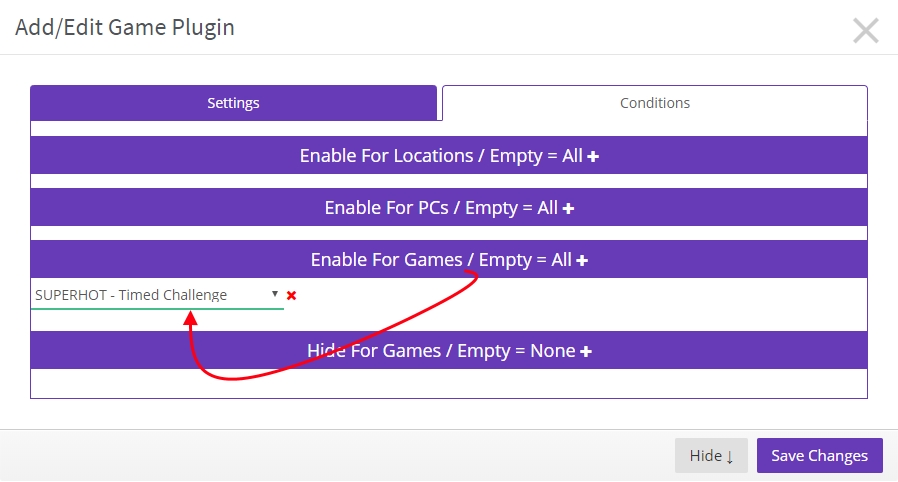
Click again on the “Save” button
Step 5) Start the game and perform the needed game configuration. Click on the Save button inside the game screen and locate the “arcade.ini” file. Normally, you will find it under:
- I:\SynthesisVR Exclusive Content\2828\arcade.ini
Open the file in a text editor (notepad) and copy all the text. You’ll use it with step 6.
Step 6) Refresh the Plugins page and spot the “Advanced Games Settings” button. Click to edit: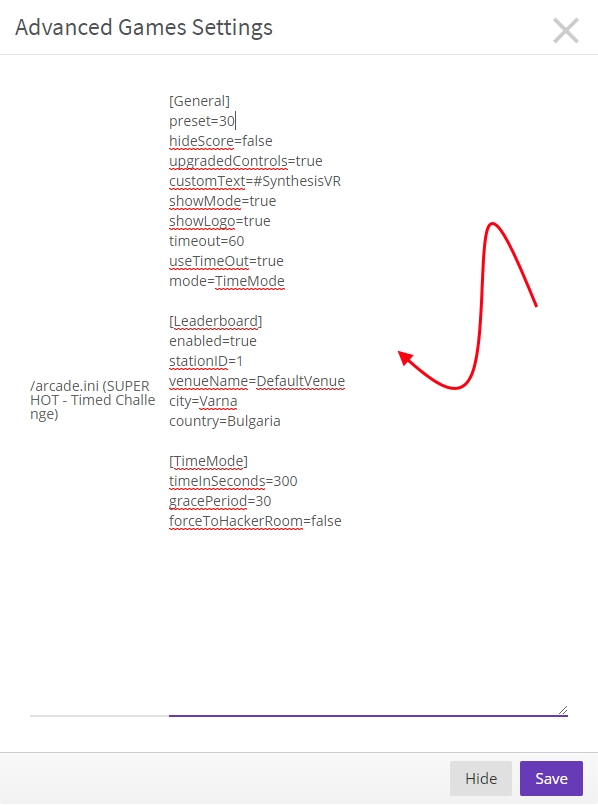
Save the popup.
Step 7 / Last) Assign the new game variant to one or multiple of your game categories: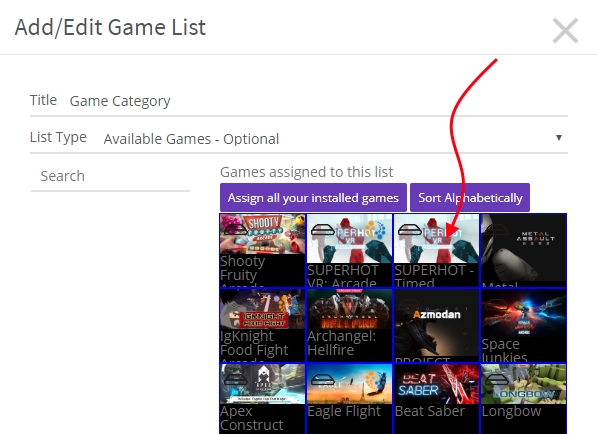
At that point, when you start “SuperhotVR: Arcade Edition”, the game will start with the normal settings. When you start “SUPERHOT – Timed Challenge”, it will start with your custom settings.
