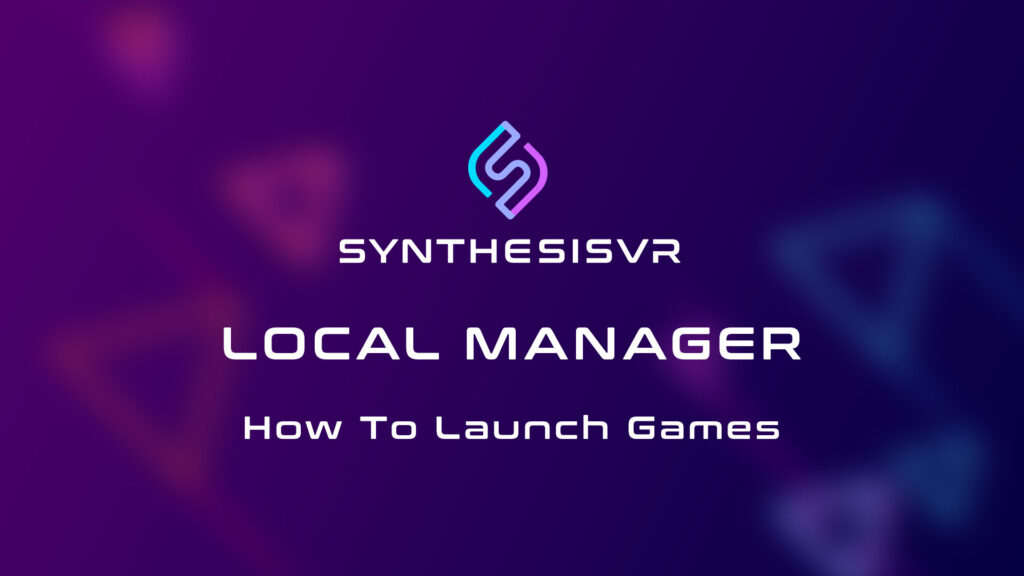How Can We Help?
Launching games is a breeze using the Local Manager. With these 4 easy steps you can launch any game in an efficient and seamless manner.
- Select Game
- Select Devices or Stations
- Select Additional Game Options if any
- Launch Game
These steps are explained in detail below.
Launch any Game using Dynamic Section
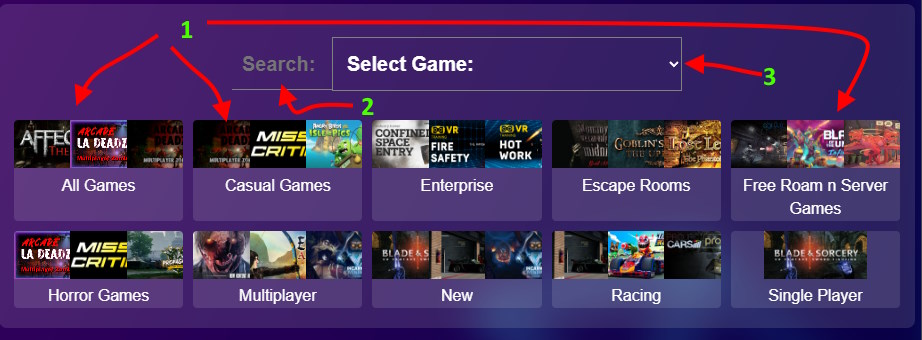
- Dynamic section by default contains all the licensed and installed games and game categories.
- Search Bar to easily find a game
- Game Dropdown
Step 1: Choose Game – Once a game is selected, the operator is presented with more options:
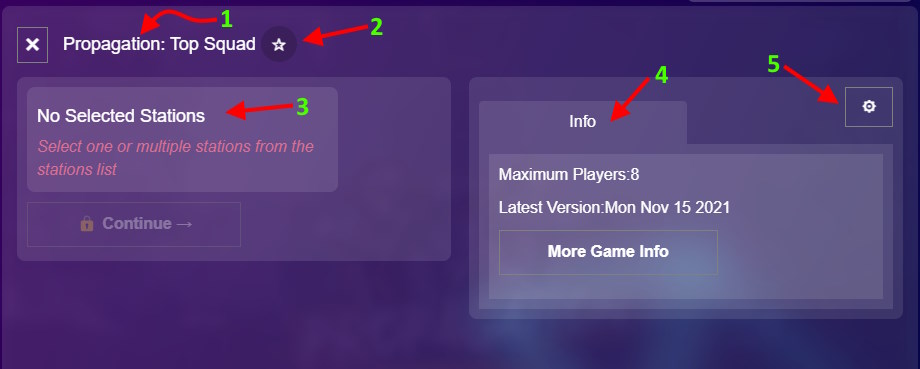
- Game Name
- Add to Favorites or Bookmark Button. If a game is bookmarked, it would be shown on the top in the Dynamic Section default view.
- This indicates what should be done next for Step 2.
- Additional Information about the game
- Additional Game Settings
Step 2: Select the stations the game needs to be launched from the Device Section and Click Continue
Multiple stations can be selected for a multiplayer session. Simply click all the stations that need the game to be launched as shown below.
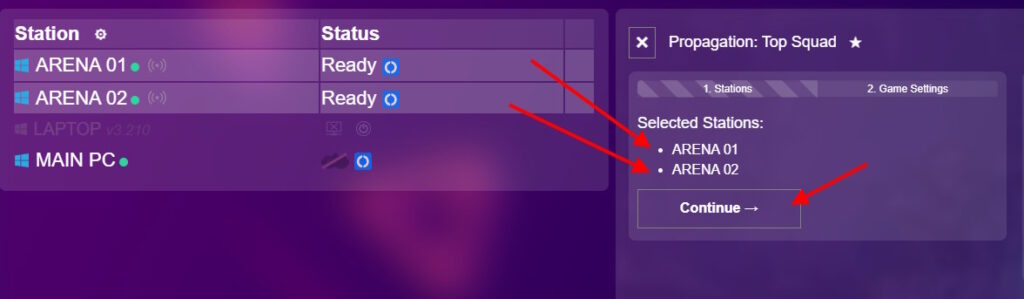
Note: The Local Manager will only show the devices or stations that are capable of running the game and conveniently hides all other devices or stations from the Dynamic Section.
Step 3: Additional Game Launch Settings for more convenience
SynthesisVR supports one-click multiplayer options for games that have integrated with SynthesisVR. The Local Manager uses this integration and provides a convenient way for operators’ to quickly select certain launch options and launch the game.
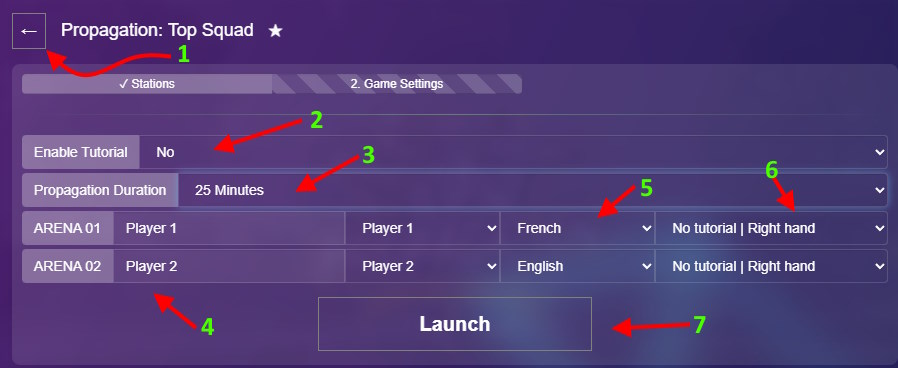
- Back Button to choose a different game
- Enable or Disable Tutorial
- Game Duration
- Player Names
- Choose language
- Right or Left Hand
- Launch Game passing these options.
Not all games support these types of options. For games that do not support additional game launch settings, you will only see the Launch button.
Once the game is launched, the operator can see in the Device Section the game that is running on each Device or Station.
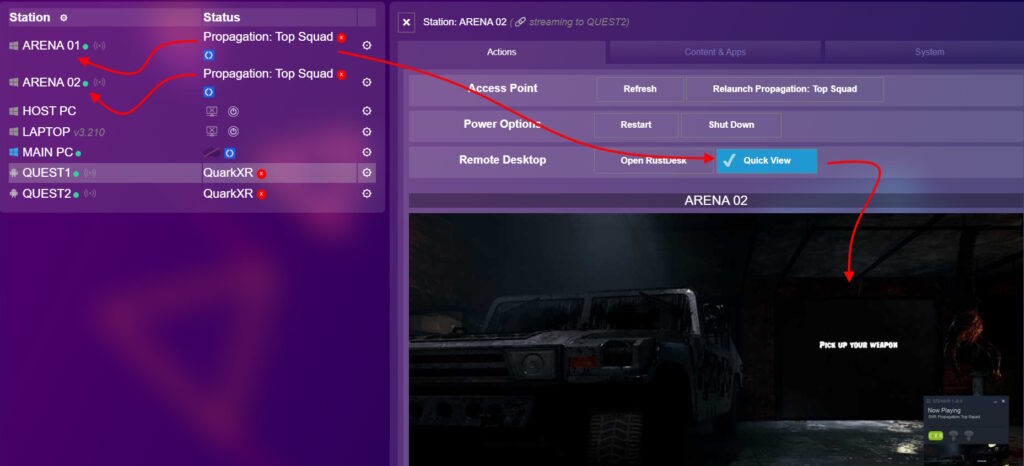
Note: Quick View provides an instant view of the Station as shown above once the game is launched.
Stopping a Game
By pressing the red “X” button, you will stop the game on the station.