How Can We Help?
Synthesis VR Updater Not Working
Symptoms: You have downloaded the Synthesis VR Updater program via the content event button and attempting to update the stations as described in this guide , but the update does not succeed.
Before proceeding please restart your pc. If the issue persists continue to diagnose.
Diagnose: Navigate to C:\SynthesisVR Exclusive Content\4301\ on the station, and see if there is the updater executable file in there. If it is go ahead and click on it, the updater should run and update your version. If the update is successful when launching locally but not from the web portal, please email info@synthesisvr.com describing this issue. Please also include the last 30 lines after the failed update attempt of the synthesis vr log found by right-clicking the synthesis logo in the system tray.
If the files are like the one below with no executable then the SynthesisVR Updater tool is falsely being detected as a virus by Microsoft Defender. As a result, Windows Defender wrongly put the updater executable under quarantine.
We brought the case up to Microsoft and, after an additional verification, they excluded SynthesisVR Updater from their virus definitions.
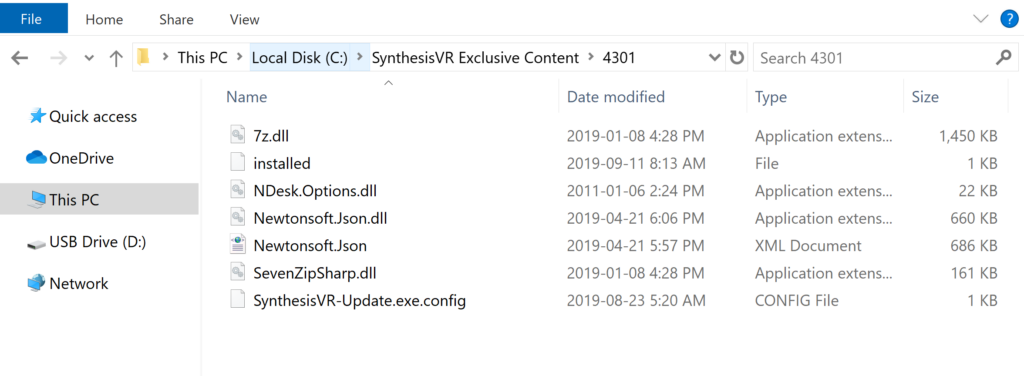
Solution: Update Windows defender new whitelist from Microsoft which includes the updater tool.
- Open command prompt as administrator (search cmd in windows, right-click and select run as administrator).
- Paste these commands without the quotes “cd c:\Program Files\Windows Defender” (in the command prompt you can paste by just right-clicking) press enter.
- Then paste the command “MpCmdRun.exe -removedefinitions -dynamicsignatures” press enter.
- Then paste the command “MpCmdRun.exe -SignatureUpdate” press enter.
Next…
Unquaritne the SynthesisVR Updater tool.
- Open Windows Security.
- Click Virus & threat protection and then click Threat History.
- Under Quarantined threats, click See full history.
- Click SynthesisVR Updater file, then click Restore.
You will now have the updater tool executable in the 4301 folder which can be run locally to update or from the web portal.
If this does not resolve the issue please contact Info@synthesisvr.com
