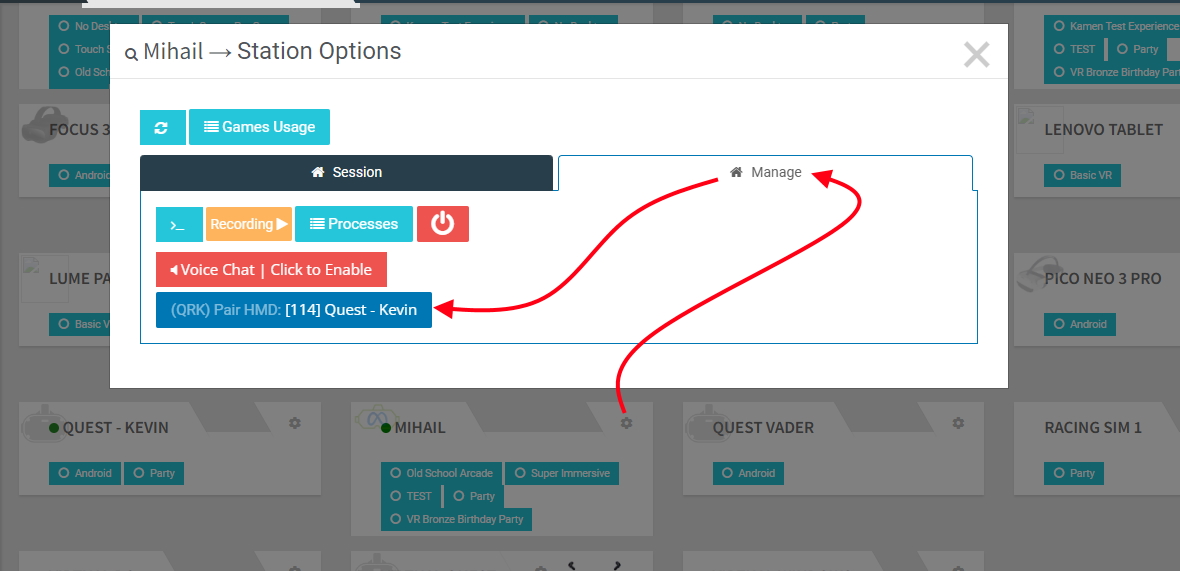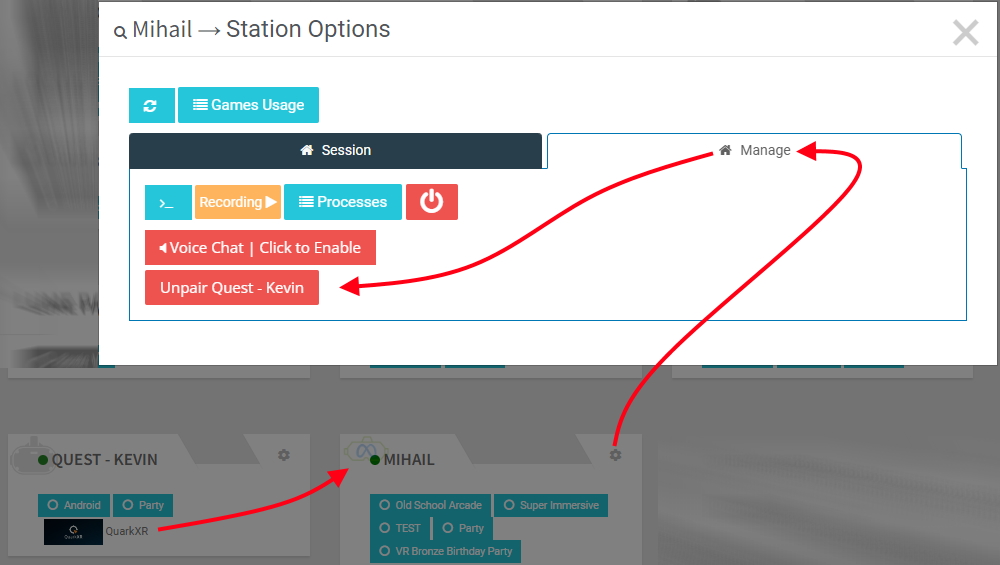How Can We Help?
Heads up: if you want to know more about the past and the present, please jump on our “A brief history of VR Streaming” blog post.
Prerequisite:
- All your stations and standalone HMDs have to be in the same LAN and must be able to “see” each other. Also make sure you are using only 5Ghz WiFi devices and not 2.4Ghz. It is best to have your WiFi SSIDs having different names (e.g. “Network 2.4ghz” and “Network 5ghz”) or, otherwise, your HMDs could roam between 2.4ghz and 5ghz and that will affect the stream quality.
- Your standalone HMDs have to be in Developer Mode
- Make sure there are no other running streaming apps (like AirLink ; Virtual Desktop ; Vive Business Streaming ; etc). If you have to disconnect an app, also restart SteamVR to ensure it has no cached info about a different virtual device.
1. Login to your account, head to the Content Store, and search for “streaming”:
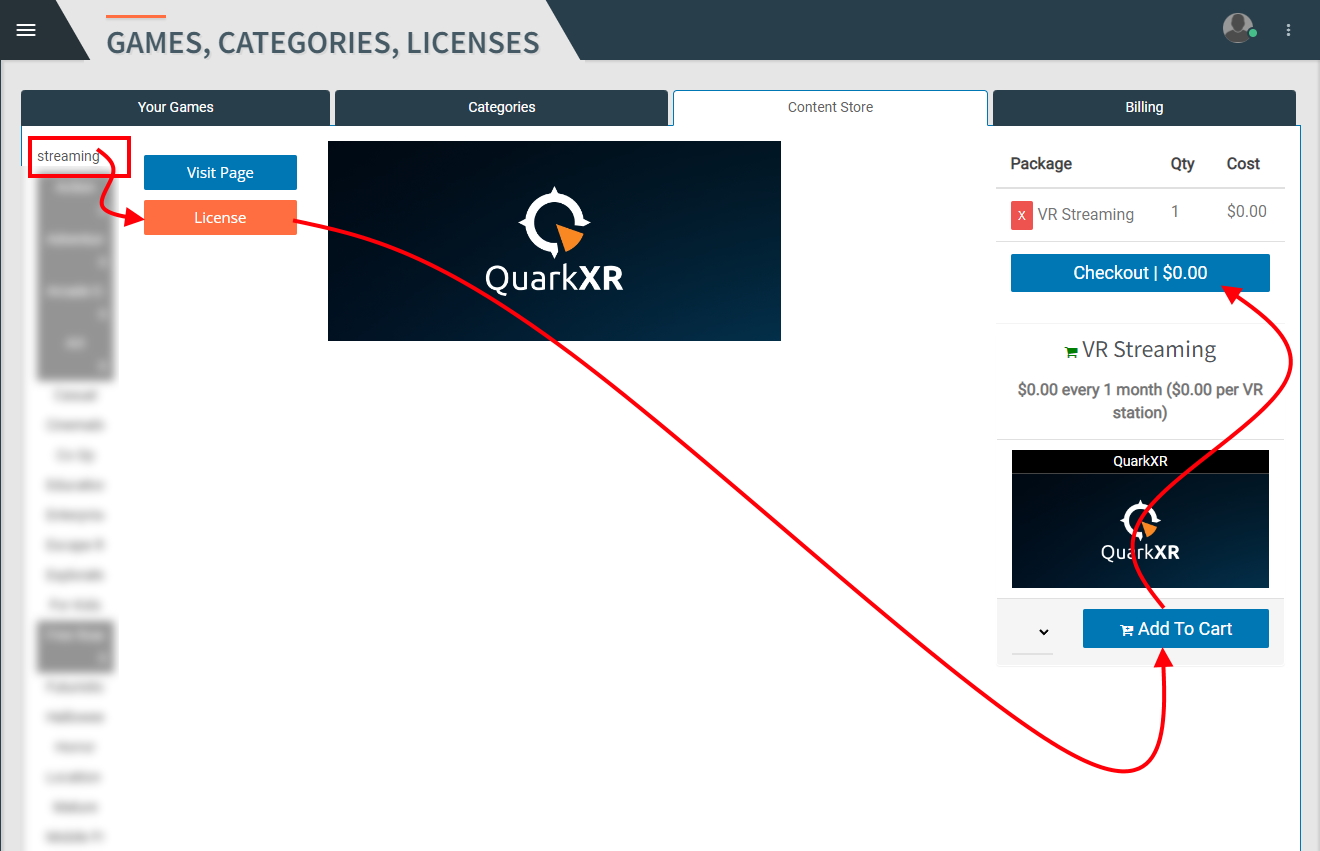
2. On the next popup, pick the PCVR stations that will be used for streaming and click the Install button:
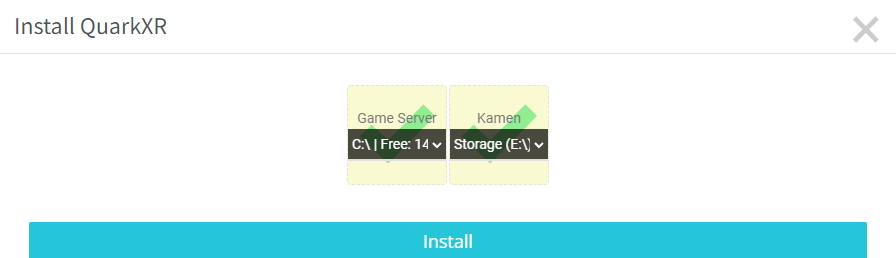
3. Run MobileFuel and install QuarkXR on the actual HMD:
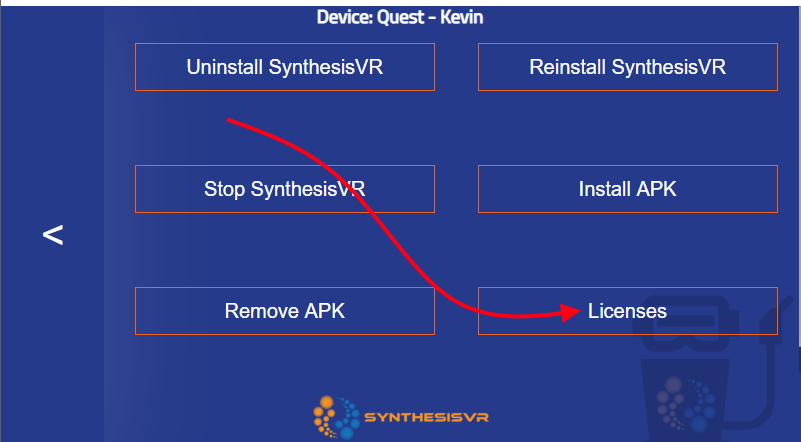
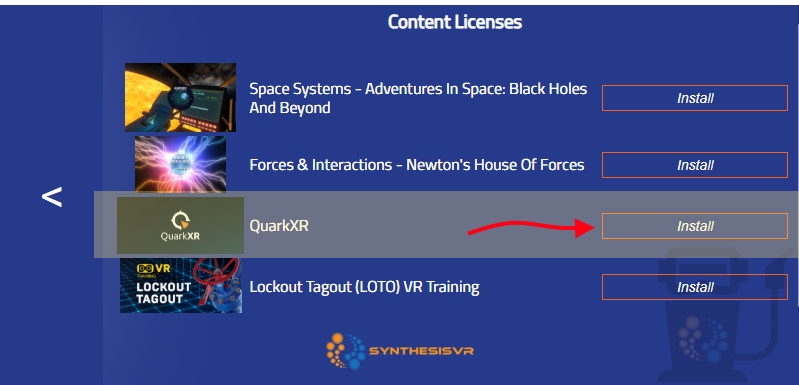
Note – if this is the first time you are using Synthesis on the specific HMD, you first have to install SynthesisVR. Following the Synthesis installation – put on the HMD and under the HMD’s own environment, start the “SynthesisVR” application. On Meta Quest 1/2, the app will be located under the “Unknown Sources”. On Pico, the app is next to your other applications and games. On Focus 3, the Synthesis app is under “Apps >> 2D”. Upon starting the app, you’ll see a “Please Wait” message – this indicates the system is synchronizing the game trailers and images, and depending on how much content you have pre-installed, it could take between 1-10 minutes.
4. Go to “Your Arcade” page, make sure there is a green dot for the VR station created for the HMD (if it’s not coming up for you, Log out from my.synthesisvr.com and log back in) and Enable the Kiosk Mode:
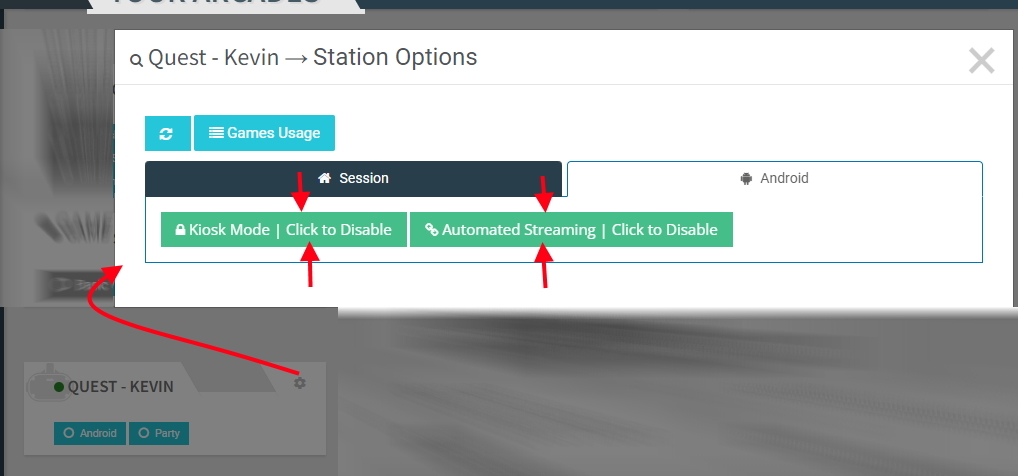
5. Pair to / Unpair from a VR Station (make sure both stations have green dots):