How Can We Help?
The “voice chat” is an out-of-the-box feature of SynthesisVR and requires zero configuration. It bridges the input audio from all stations related to the same reservation/session and puts them into a “conference call” where they can communicate with each other and you can communicate with them.
How do I enable the Voice Chat?
In the Settings of the Access Point App on each of your stations, choose select the “Enable Voice Services” item and that will start a new background task:
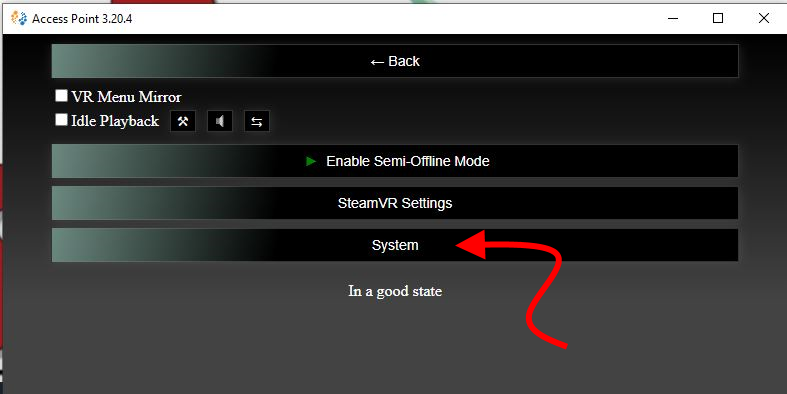
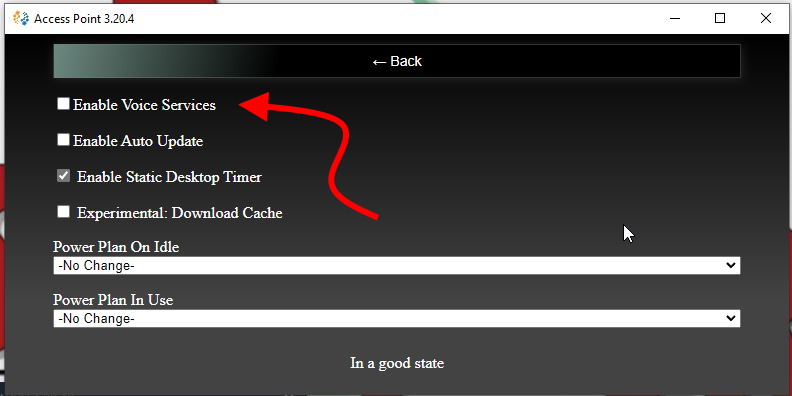
This will then launch the Voice Chat service and the interface.
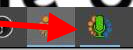
If you open the interface, you can change the microphone and headphone if necessary:
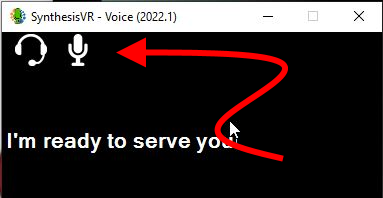
That’s mostly it. Going forward, people within the same session will be able to hear each other regardless of whether they are in a multiplayer game or not.
Customers, from within the VR interface, can also turn this off (or back on) for their individual station if they don’t want to be part of the conversation.
From the V3.x interface: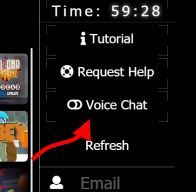
From the V4.x interface:
Using the Voice Chat to talk to your customers
All the Voice functionalities are based on the related Voice Over IP (VoIP) protocols and work via:
1) Browser
2) Third party apps for Windows ; Linux ; Android ; iOS
3) Standalone VoIP devices
4) Regular phones with ATA adapters
Configuring a third party app
Although all apps will have a different interface, they have a couple common configuration parameters. Lets use the Zoiper app as an example (available for all 4 major OS).
1) Install Zoiper (https://www.zoiper.com/)
2) Go to “Settings >> Create a new account”
3) Select “SIP” as “Account type” and click on “Next”
4) Fill the following credentials:
a. User / user@host => 1000@192.168.1.105 (replace 192.168.1.105 with the local IP of the PC where you installed the SynthesisVR’s “VR Main Server” mode )
b. Password => 3420
c. Domain / Outbound proxy => [KEEP IT EMPTY]
5) On the next screen, enable the “Skip auto-detection” option and click on “Next” and then click on “Close”.
For Windows, we recommend the MicroSIP app (https://www.microsip.org/downloads):
Example MicroSIP account configuration:
What numbers I can dial?
Each of your VR stations has an individual and unique “phone number”. If a station number is 10001:
1) Dial 99910001 to reach to the individual station alone. To do that, you don’t need an active session in place.
2) Dial 88710001 to reach to the conference call and talk with all the players in a session. The full conference session number is displayed on the “Your Arcade” page of your Dashboard and clicking on the gear icon in the top right of a station: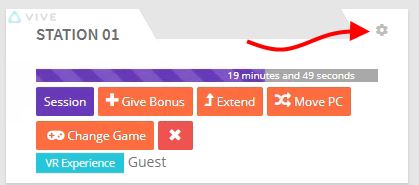
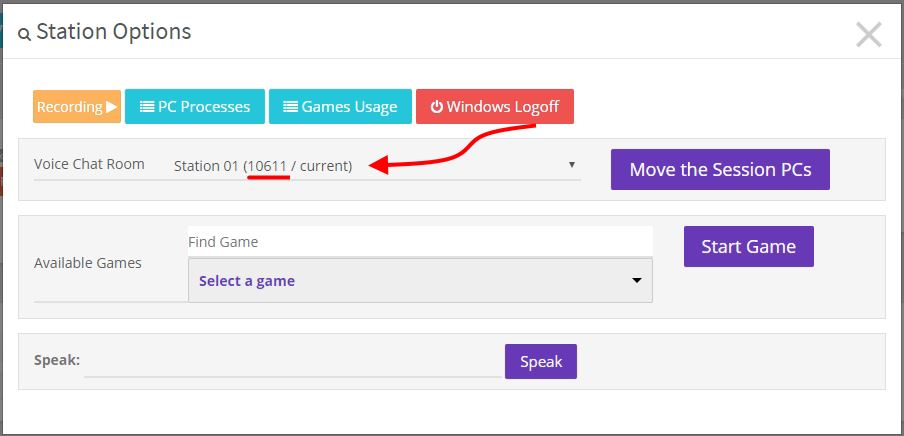
Additional notes:
1) The 1000 number is reserved for the Operator’s account. Its password is 3420.
2) If you have the “VR Main Server” and “VR Station” modes both installed on the same PC, you may experience chunky audio with that particular station.
3) If a customer mutes the Voice Chat, you are still able to call into that individual station and have a conversation.
4) Third party firewalls and Antivirus software may block the audio. Please ensure the following network ports are not blocked (don’t forget to check your router as well):
a. VR Main Server – TCP – 8021 ; 7443 ; 5066 ; 5060 ; 8020
b. VR Main Server – UDP – 16384-32768
c. VR Station – UDP – 5020 ; 4000-5000
