Local Manager – Understanding The User Interface

Understanding the Local Manager interface is crucial for operators, and this knowledge greatly facilitates smooth operations. Filtering Stations You can now filter the stations that you see in the Device Section by clicking on the “Settings” gear next to Stations. Changes made to the Stations List as shown below will reflect on how the devices are shown in the Device Section. We introduced these options to simplify arcade management, particularly for larger venues with multiple stations and devices. Device Section The Device section contains all your gaming PCs and Standalone Android Headsets such as Quest, Focus 3 and PICOs running SynthesisVR Access Point. Each Device is listed with icons denoting certain information that can be gleamed instantly by the operator which are useful during operations. Hovering over certain icons will reveal more information. Lets take a closer look at the devices and its icons: Note: If a station icon appears in gray, it cannot be chosen for selection, irrespective of its online status. This rule predominantly pertains to gaming servers or host PCs as shown below:
Local Manager – An Introduction
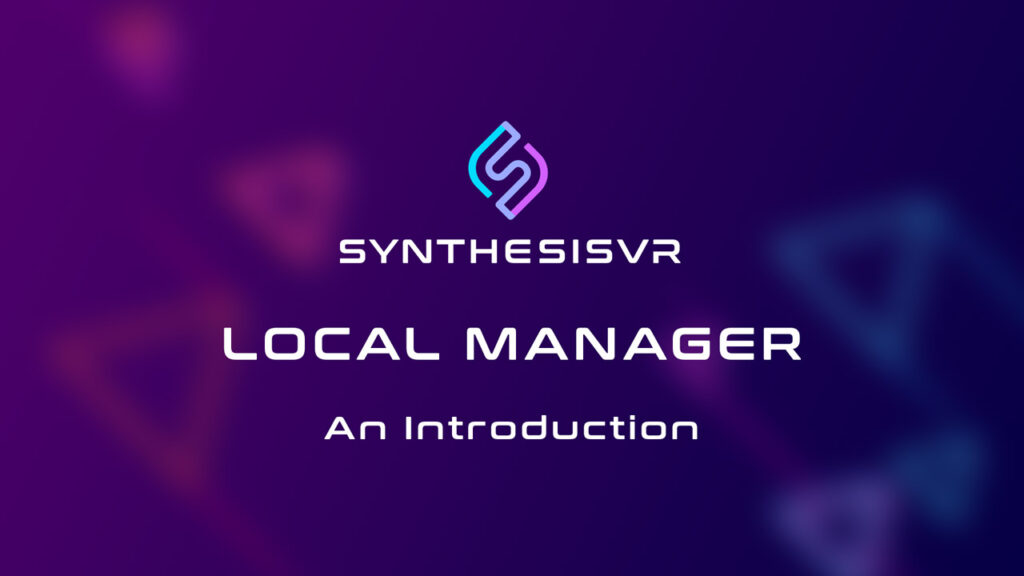
This serves as an all-encompassing guide for harnessing the potential of the LOCAL MANAGER (LM), a desktop application designed for VR businesses. Throughout this documentation series, we will explore the essence of LM, take a look at its conceptual framework, illustrate how LM can help operators manage content, and ultimately, demonstrate how to launch games while delivering an exceptional experience to customers. What is Local Manager? Conceived with the aim of simplifying arcade operations while meeting operators’’ desires for user-friendly experiences, the LM app emerged to address unmet needs within the VR arcade landscape. By ingeniously combining advanced technology with an intuitive GUI, this app serves as a practical solution, reflecting our commitment to reshaping industry norms. It enhances VR experiences, granting arcade owners unprecedented control and satisfaction, seamlessly integrated within a pioneering platform. Notably, it stands as the exclusive app operating both PC VR and Standalone VR headset content, uniting them within a single interface, marking a new era in VR arcade management and content licensing. To summarize, The Local Manager is a powerful, desktop application designed for VR locations, arcades, and venues. With LM, LBVR businesses can efficiently oversee their operations on a single PC. The LM app enables you to launch games in multiple stations, manage games and content on your PC and VR headsets, launch games on your Android standalone headsets, control streaming options and LBE options with popular standalone headsets and much more. Great, do I have to subscribe to use Local Manager? The LM is available to everyone, existing and new customers of SynthesisVR. If you’re new to SynthesisVR and lack an account, you can easily obtain a free account by reaching out, allowing you to experience the app’s benefits firsthand. Dependencies To run the Local Manager, you will need the following: Note: Please be advised that the Local Manager should be installed on the PC that you will be using to launch and manage your games remotely. In most cases, this would be the front desk PC or operator PC of the VR Arcade. Manual:
How to auto-sync Leaderboard data to Google Sheets
Step 1 – Add the Jsonimport functionality Follow steps 1 to 4 to add the Jsonimport functionality: Step 2 – Prepare your SynthesisVR Leaderboard URL Step 3 – Create a new Google Sheets file Add 3 empty sheets: SynthesisData: Copy/paste the following formula under A1: Don’t forget to replace 11111111-1111-1111-1111-111111111111 with your actual Synthesis API key. AnalyzedData: Copy/paste the following formula under A1: PublicView: Copy/paste the following formula under A1: Copy/paste the following formula under C1: Step 4 – Enable the automated Google Sheets hourly synchronization Under Google Sheets, click on “File” and select “Settings”. Switch to the “Calculation” tab and switch the “Recalculation” period to “On change and every hour”. Step 5 – Manage the Sheet permissions For the SynthesisData and AnalyzedData Sheets – click the down arrow next to the name and select the “Hide” option: You can now share the Leaderboard publicly. Make sure people not belonging to your organization are not allowed to make changes to the file.
RustDesk – Remote Desktop Software – Installation Guide

RustDesk Manual RustDesk: Introduction RustDesk is a free to use platform that allows you to connect to other computers remotely. You can see what is happening and control your computers from one, central computer. RustDesk is the preferred method that we in Synthesis VR use in order to troubleshoot issues, or when helping a new customer with installing setting up Synthesis VR and games for the first time. Installing RustDesk Download RustDesk Here This will automatically download Rustdesk. Navigate to your downloaded file, and open it. Open RustDesk After opening this file, you are greeted with this window. Click the Install Button Pin the application to your taskbar for future use. Configure Settings Click the hamburger menu in the top-right corner to access the settings page. Navigate to the Network Settings Enter Provided Information The information in the network settings page should already be there. However, if the above information is not there, you must enter it. You can copy and paste the information below. ID Server: rustdesk.synthesisvr.com Relay Server: rustdesk.synthesisvr.com API Server: https://rustdesk.synthesisvr.com Key: 7gNdea7sJ0hN0YUFuOL5ZZyg711wMVo4JOzyH5UCSFI= Navigate To Security Settings Set A Permanent Password *It might benefit you to set the same permanent password on all of your VR stations
Environment Profiles – Store and Swap VR Boundaries
What’s an Environment Profile and why it’s needed? The SynthesisVR Environment Profiles cover headset variables such as boundaries, button states, scheduled HMD restarts, and other configuration and environment adjustments. With the growth of the LBVR segment and the VR industry in general, we do see more and more standalone HMDs released for business purposes. As of March 2023, there are multiple established platforms and HMD models: What SteamVR has been great at for so many years is providing a unification between all the PCVR HMDs. Regardless if you go for HTC Vive, Valve Index, Oculus, PiMax, or another PCVR HMD, they always get linked to SteamVR and become a viable LBVR option. With the growth of standalone HMDs, this has dramatically shifted. The manufacturers bundle their products with custom software and functionalities that cannot be used on a competitive brand. This all creates a bit of chaos and not to make it any easier – all of the standalone HMDs have the option to operate as Wireless PCVR HMDs (as a way to fuel more power / stunning visuals). Getting familiar with the specifics of all manufacturers and making them part of your daily operations can be challenging. SynthesisVR is the first LBVR platform to unify the environment variables into Environment Profiles in a simple yet powerful interface. Setting up a new Environment Profile: Step 1) Find the Environment Profiles page Head to “my.synthesisvr.com >> Administration >> Devices” and switch to the brand new “Environment Profiles” tab: Step 2) Creating an Environment Profile There are a few simple concepts behind the Environment Profiles: Example Configurations: Room-Scale: Free-Roam: Room-Scale profile for PCVR->HMD streaming: Free-Roam profile for PCVR->HMD streaming: Step 3) Specify the hardware platform that will be used for the specific Environment Profile: Please note that upon applying your selection, you no longer would be able to change it for the current Environment Profile. Luckily, deleting a Profile and creating a new one is quick enough. Upon defining the hardware platform, the next step is to define platform-specific actions. Examples: An HTC Focus 3 profile that disables the Focus 3 popup menu and, if there are any boundary changes (like switching between room-scale and free-roam spaces) – then the HMD gets restarted. Once the session is over, the Focus 3 popup menu is re-enabled and the HMD is shut down to save battery: A Pico profile that automatically turns on the screen at the start of the session and disables the screen upon the session ends. During session, the screen will be always on, regardless if the HMD is actually in use: Disable the 2D menu for Free-Roam sessions: Step 4) Export and Sync the boundaries: Click the boundary icon right from the Environment Profiles page: The pop-up will guide you through what devices(=HMDs) are online and which ones match the hardware platform: As can be seen on the screenshot, the Environment Profile won’t let you export SteamVR chaperone data from a PC streaming to an HMD. In that case, you have to run Synthesis on the HMD and use an Environment Profile with the appropriate Hardware Platform. Upon clicking the Save button, the export signal is submitted to the HMD: Please wait until you see a confirmation popup: Your boundary data is saved in two locations: Known Limitations: HTC Focus 3: Pico 4 Enterprise: Meta Quest 2:
Setting up Vivecraft on SynthesisVR
1) Sideload the game under SynthesisVR – you have to do that on each computer running the game: 2) Go under your games administration page (https://my.synthesisvr.com/gamesInformation/837) and search for “Random Game 1” 3) On the popup, you can edit the title from “Random Game 1” to the one you would like to appear on the launchers. You can as well change the description and the image. For the image, use a full URL leading to the new image and avoid using redirected URLs (like short URLs) 4) Navigate to the Game Plugins page by going to Administration–>Customizations–>Game plugins (https://my.synthesisvr.com/launcher_menu/) and add a new one: 5) On the popup: Go to Conditions and Click on “Enable for Games”. Then select the game from the dropdown menu 6) Refresh the same game plugin’s page and find the plugin you just created and click the “Advanced Game Settings” button: 7) On the popup, add the following text: What this means is: This assumes the game’s Play button is positioned in the center of the game window. You can adjust the coordinates and retry. Please keep in mind that every time you update this through the “Advanced Games Settings” popup, you have to go to the station where you are testing and click the “Refresh” button. Otherwise, the updated settings may not apply on your next test.
Access Point 3.21.X – Release Notes
Version 3.21.9 – 8th March, 2024 Version 3.21.7 – 24th January, 2024 Version 3.21.6 – 2nd January, 2024 Version 3.21.5 – 10th December, 2023 Version 3.21.4 – 5th December, 2023 Version 3.21.3 – 2nd November, 2023 Version 3.21.2 – 23th October, 2023 Version 3.21.1 – 7th August, 2023 Version 3.21.0 – 27th February, 2023
Synthesis VR Proxy – Cloud Proxy for Enterprise – Amazon / AWS
1. Subscribe for the SynthesisVR Proxy Image on the AWS Marketplace and launch your instance We do recommend the Medium General Purpose AWS instances (t2.medium ; t3.medium ; t3a.medium). As with any other AWS Windows-based instances, make sure your RDP port allows external connections or you could be unable to connect to your instance. 2. Register Upon RDP connecting to your instance for the first time, the “Local Manager” app will automatically launch in full-screen mode and will unveil the SynthesisVR registration process. Enter your details and you’ll be emailed a code. Enter the code under your newly created instance and wait for the installation process to complete. It could take a couple of minutes. 3. Finalize Your Proxy installation is done and your SynthesisVR Access Point instances would automatically detect and connect to your newly installed Cloud Proxy. Note: The Cloud Proxy installation process is streamlined, but it also may not be straightforward for businesses who do not have previous experience with AWS. Please do not hesitate to seek assistance from hundreds of certified AWS professionals or hire a QuarkXR or SynthesisVR engineer as well.
Synthesis VR Proxy – Cloud Proxy for VR Arcades – Amazon / AWS
1. Obtain your Proxy Activation Code 2. Subscribe for the SynthesisVR Proxy Image on the AWS Marketplace and launch your instance We do recommend the Medium General Purpose AWS instances (t2.medium ; t3.medium ; t3a.medium). As with any other AWS Windows-based instances, make sure your RDP port allows external connections or you could be unable to connect to your instance. 3. Complete your installation Upon RDP connecting to your instance for the first time, the “Local Manager” app will automatically launch in full-screen mode and will ask for the Activation Code from step 1. Enter the code and wait for the installation process to complete. It could take a couple of minutes. 4. Finalize Your Proxy installation is done and your SynthesisVR Access Point instances would automatically detect and connect to your newly installed Cloud Proxy. Note: The Cloud Proxy installation process is streamlined, but it also may not be straightforward for businesses who do not have previous experience with AWS. Please do not hesitate to seek assistance from hundreds of certified AWS professionals or hire a SynthesisVR engineer as well. You don’t know what a SynthesisVR Proxy is or looking for self-hosted options? Find out here:
Synthesis VR Proxy – Troubleshooting
How to troubleshoot the SynthesisVR Proxy? 1) Access the “Run” prompt by press the Windows key + R 2) Type: services.msc 3) Scroll down the list until you find SynthesisVR – Proxy 4) If the service is not running, click on the “Start” option on the left side (or the Restart button). You should see the following popup:When the popup disappears, the service status should be changed to “Running”. 5) If the status remains empty (meaning – not running) or you don’t have permission to start the service, you could simply restart the computer. By default, SynthesisVRMainService is configured to start automatically along with Windows. 6) If SynthesisVR – Proxy still isn’t starting, please reach to us at info@synthesisvr.com
